2.1 Basics
To get remote access onto your server files, you can use programs that are similar to a file browser but require a server login and connect via a secure connection to your server. There are countless clients available, free, payed, open-source, proprietary. A commonly used, free and open-source FTP-Client is FileZilla. It offers all functionalities that are mostly used for a FTP-Connection. There is also FileZilla Pro, offering additional functionalities. In a nutshell, FTP (file transfer protocoll) can be used by clients that need to be installed on your remote PC or laptop. FTP-Clients allow you to get access to your server files for managing or transfering them.
The following documentation is using FileZilla. The core principles like login details and basic functionalities are mostly the same with most FTP-Clients.
2.2 Accessing files
From here onwards, we assume you have installed FileZilla or a similar FTP-Client. Additionally, we assume that you setup a FTP-User/FTP-Account that is required for logging into your server via the FTP-Client. If you dont know about FTP-Accounts/FTP-Users, please refer to the documentation on FTP-Accounts.
Open FileZilla by clicking on your desktop icon or select it from your menu.
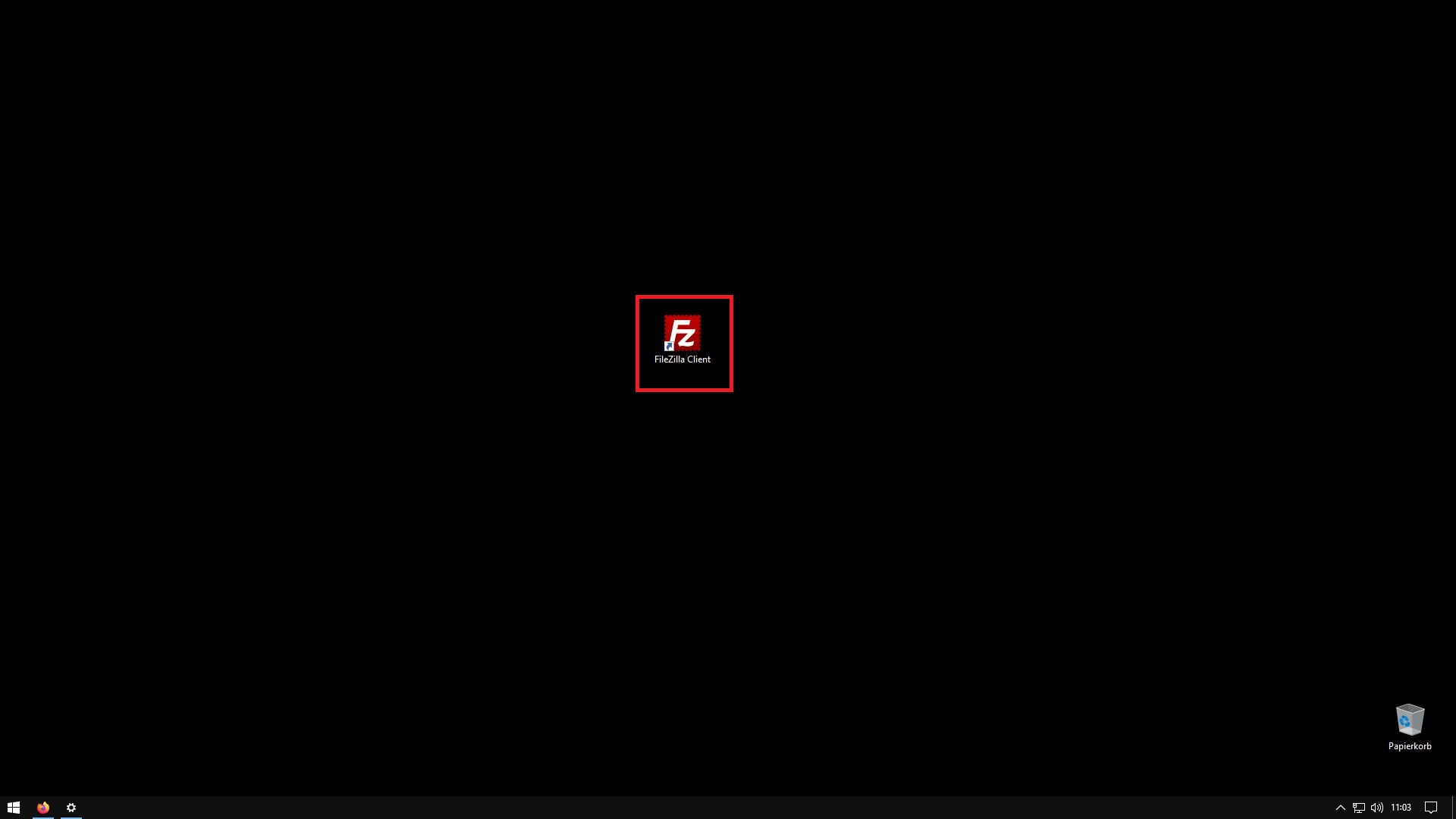
After FileZilla has been opened, you need to establish a connection with your server, using the following details (if you are not sure what to type in the respective fields, just hover over the field with your mouse and you see an explaination):
- Host (Server address e.g. ftp://your-domain.com)
- Username (e.g. user@your-domain.com)
- Password
- Port (usually 21 but you can leave it blank)
Remember, that Username and Password are those details, you setup erlier when you were creating the FTP-Account!
After filling out all details, click "Quickconnect".
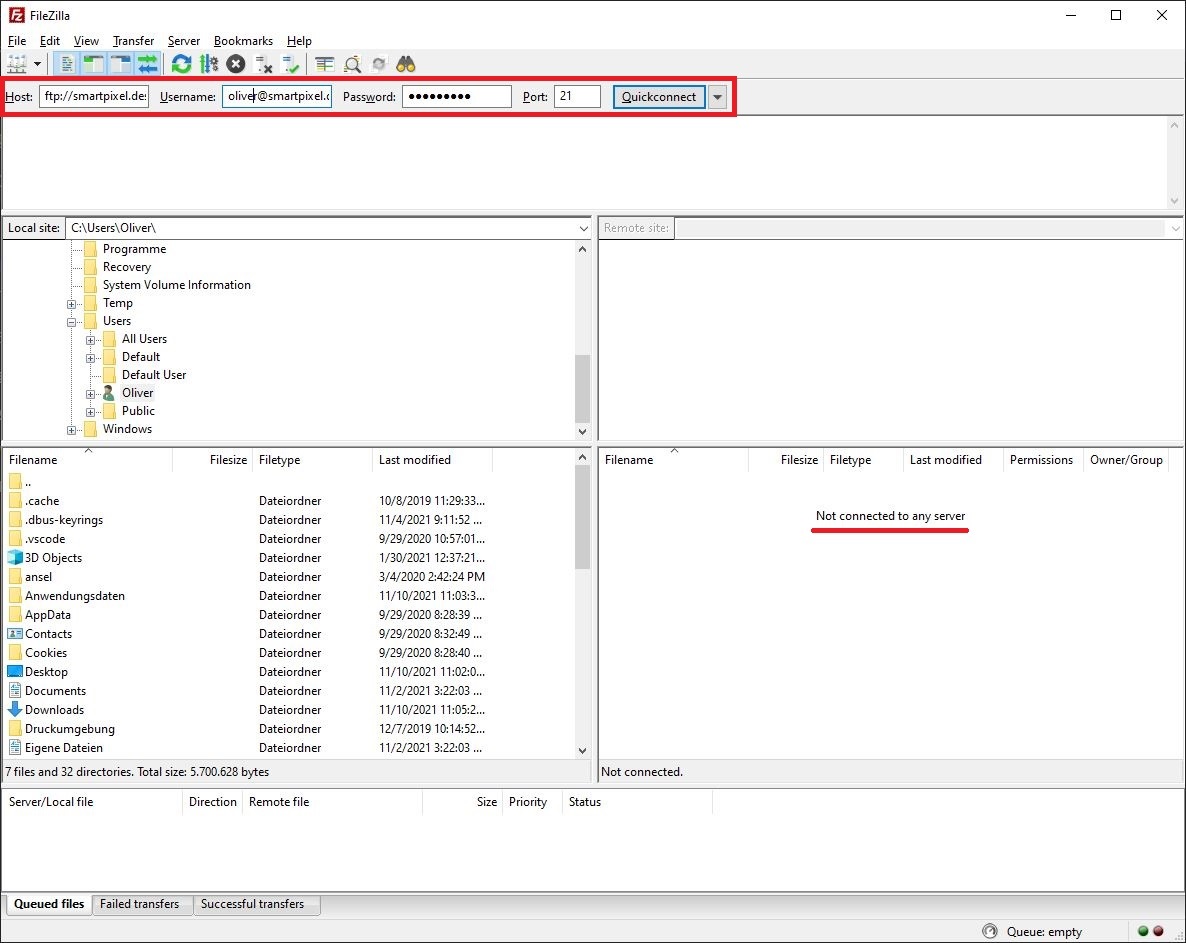
If the connection was successful, you should see your server files/directory structure on the right pane of FileZilla. The left pane shows your own local PC/laptops directory. The connection status details will be shown in the upper pane.
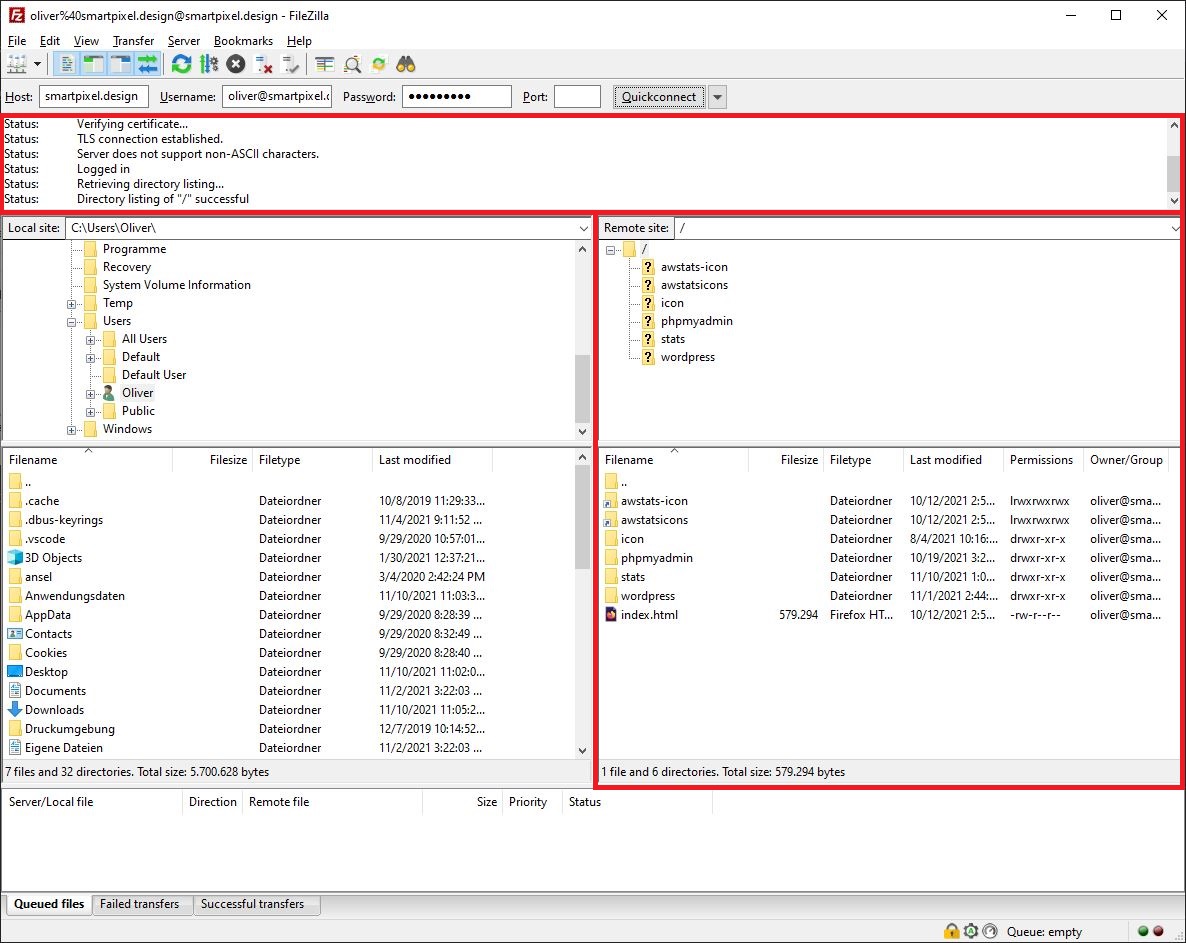
Now, you can manage your files/directories and/or to file transfers via a secure FTP-Connection, using a FTP-Client.
