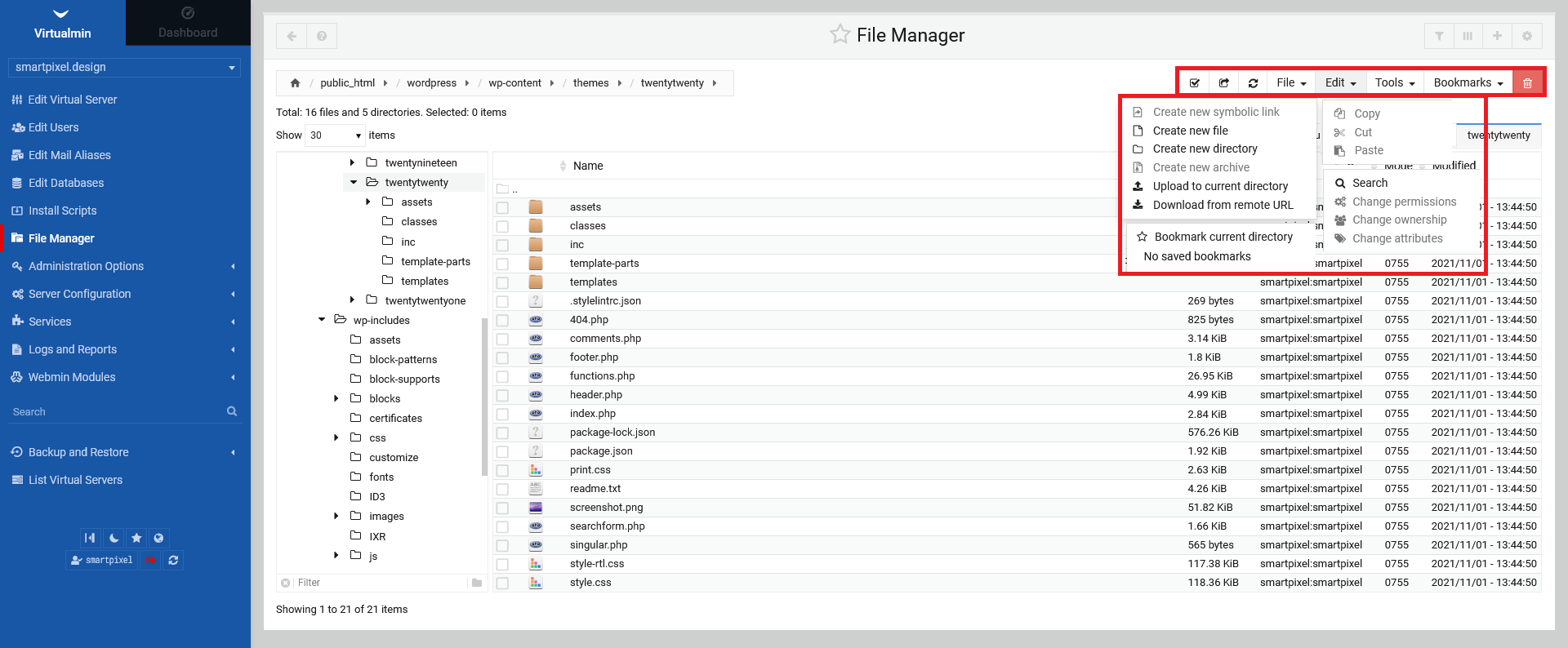1.1 Introduction
Every server got a file system, where your server files are stored (e.g. WordPress theming files, media files, database etc.). Sometimes it is helpful to go into the servers file system to change things or to make a full backup.
To get to the file manager, that is backed into Virtualmin, go to the left menu and click on "File Manager". In the new screen, you see a two pane window. The left side shows your directory and the main pane shows files and folders. Additionally, you have quick access tabs of your lastly visited directories (in this case "plublic_html" and "wordpress"). These are dynamic and can be individually close by hovering the mouse over the tab and clicking on the small "X" icon that will appear in the top corner of the chosen tab.
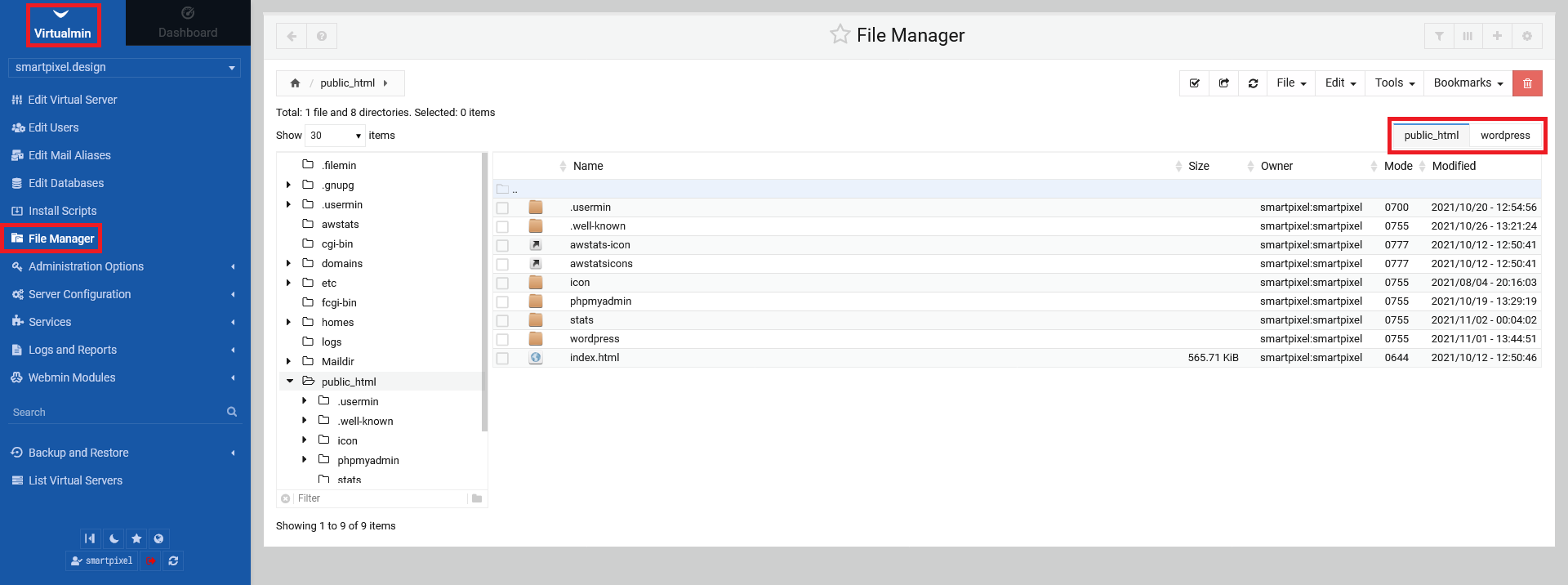
1.2 Basic options
In the following, only basic option will be explained, mainly to navigate, view/edit files.
1.2.1 Navigation
To navigate through your file system, you can use the left pane to scroll up and down. Clicking on the small black arrows on the left side will expand the sub-folder structure.
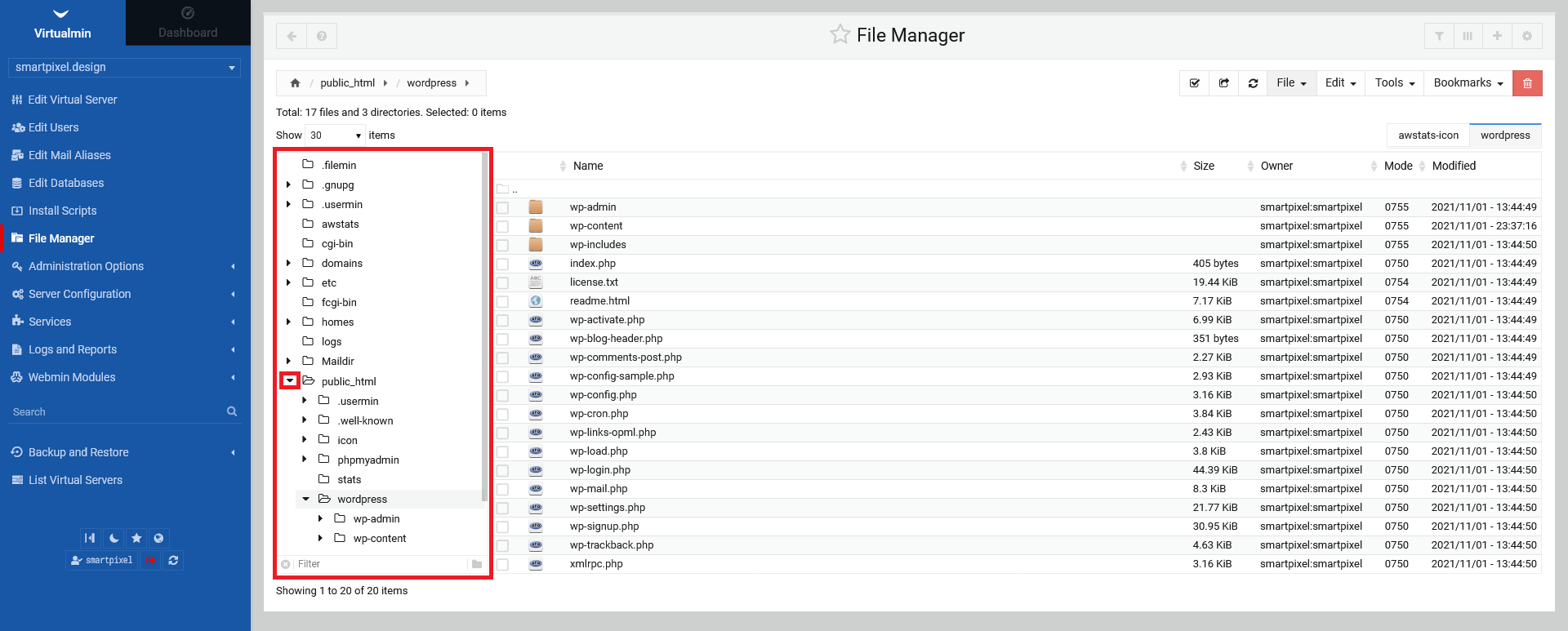
On the right pane, you can click on the folder icon to access its content. Other than that, you always can tick the radio box on the left side to multi select items.
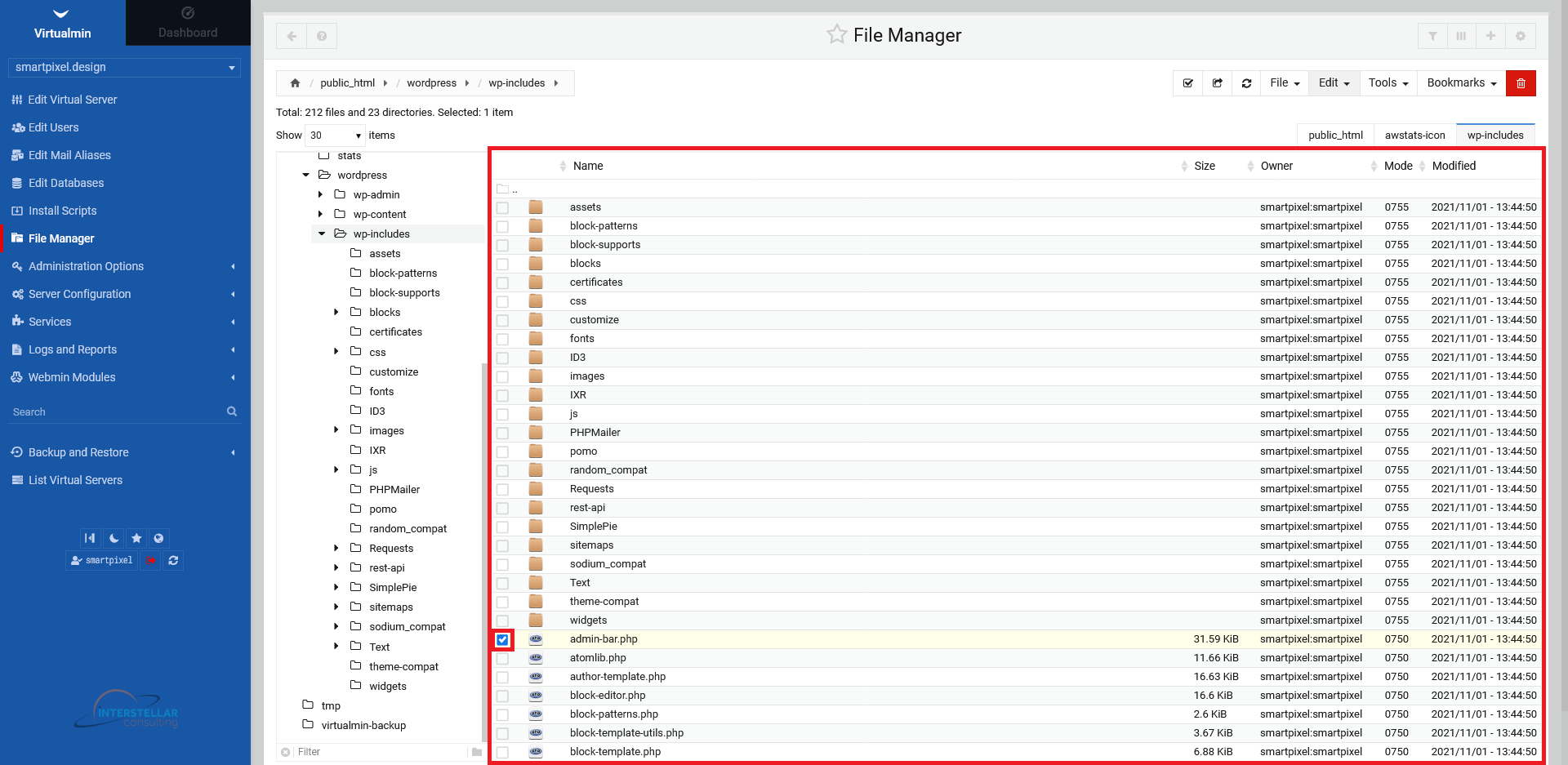
1.2.2 Viewing, editing, renaming, copying files etc.
To get to the above mentioned options, do a right mouse click on the item you want to have these option of. A new small panel will open, granting you all those options.
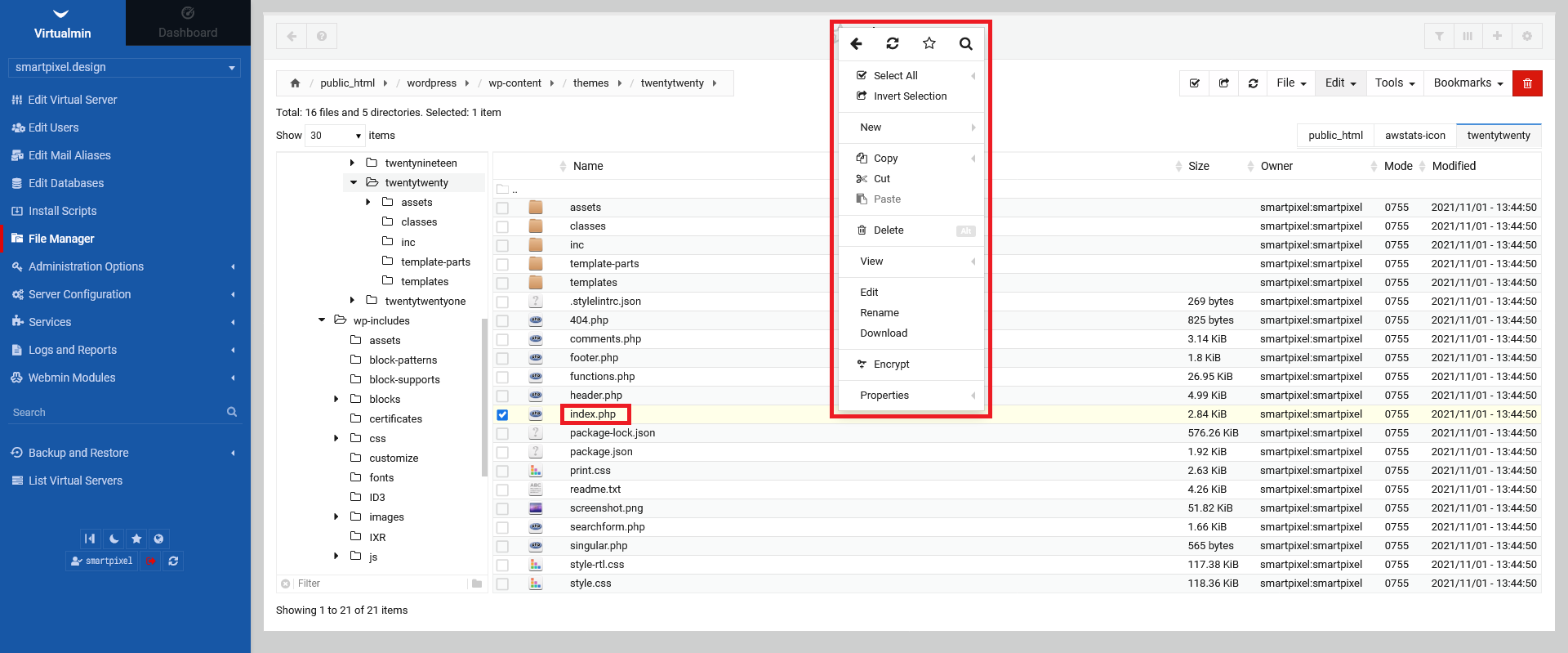
Viewing a file opens the inbuild terminal text editor, showing you the content of that file. Click on the "X" icon on the top right corner of that terminal window to close it.
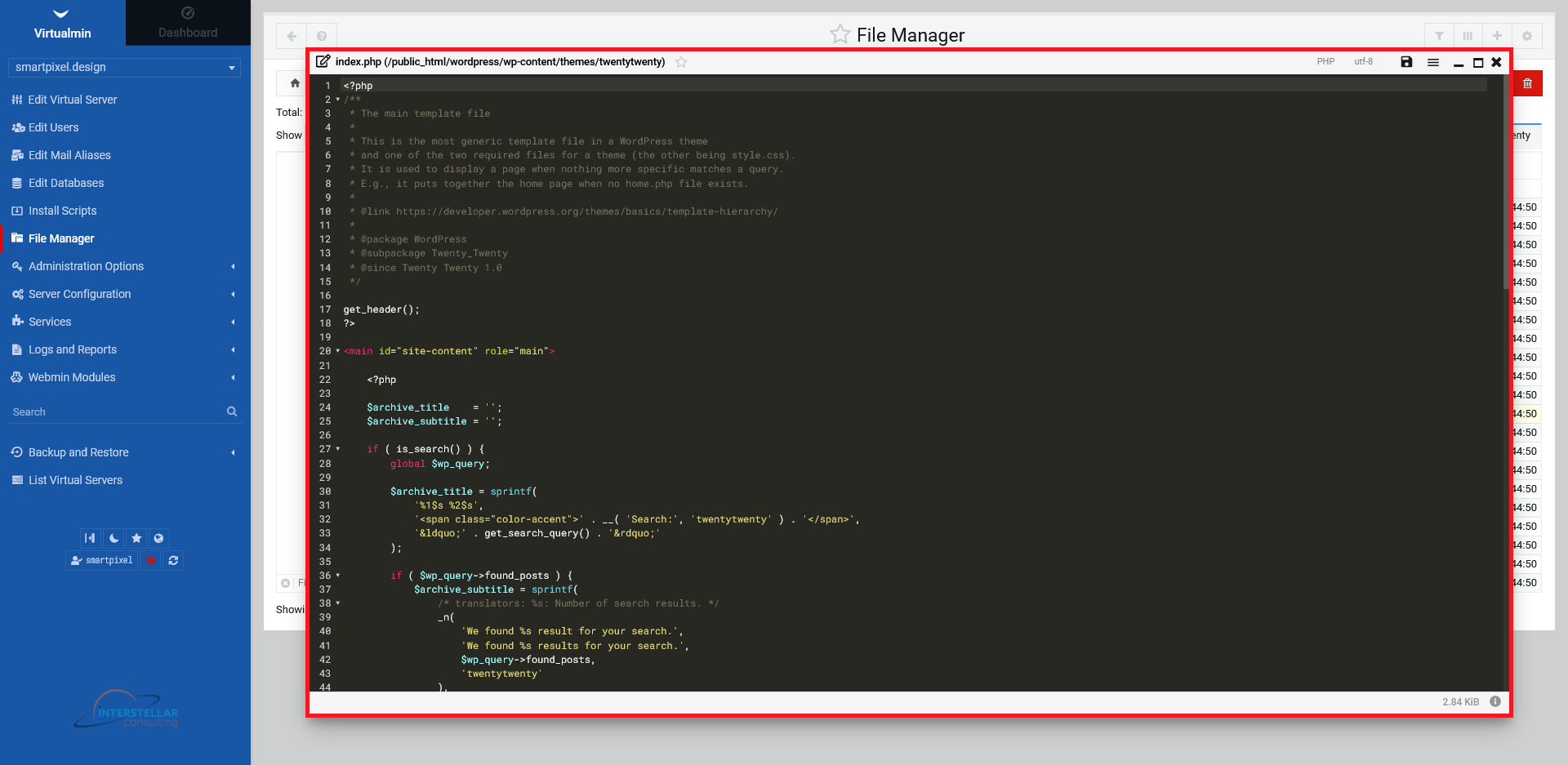
1.2.3 Further options
More options can be had from the menu in the upper right corner. The available options are cumulatively shown.