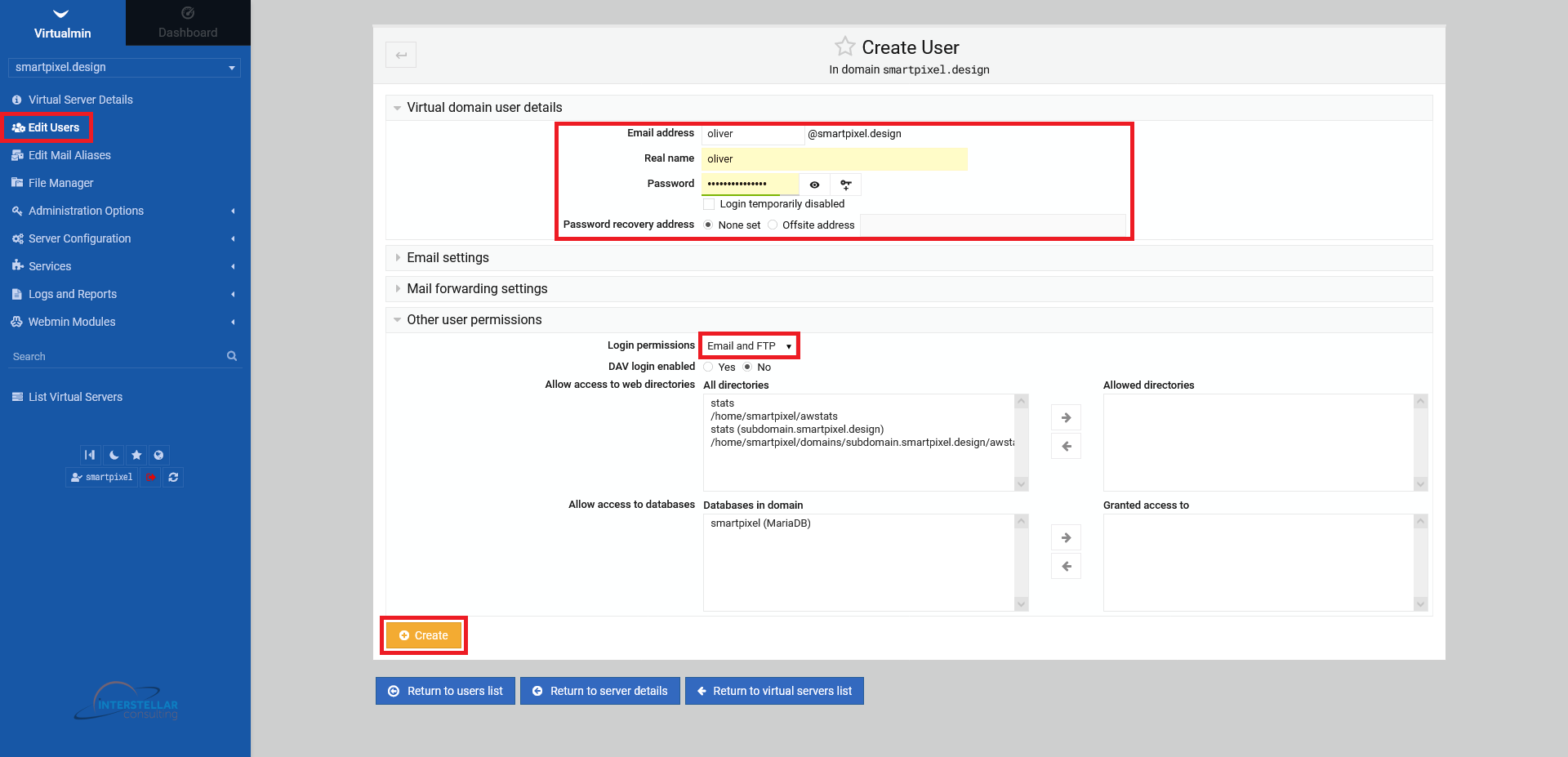With intERP you can setup different users. FTP users are users that only access the server data via a FTP (file transfer protocol) connection, using a FTP client. The user can transfer files to the server storage only. A server user has access to the whole server/domain.
1.1 Adding a new FTP user
To add a new FTP user, go to the left side menu and click on "Edit Users". You will see the original server owner login as the only entry. You have two options "Batch create users" (requires uploading a batch file) or a single user via "Add a website FTP access user". Click the respective option you desire. The documentation proceeds with the single user option.
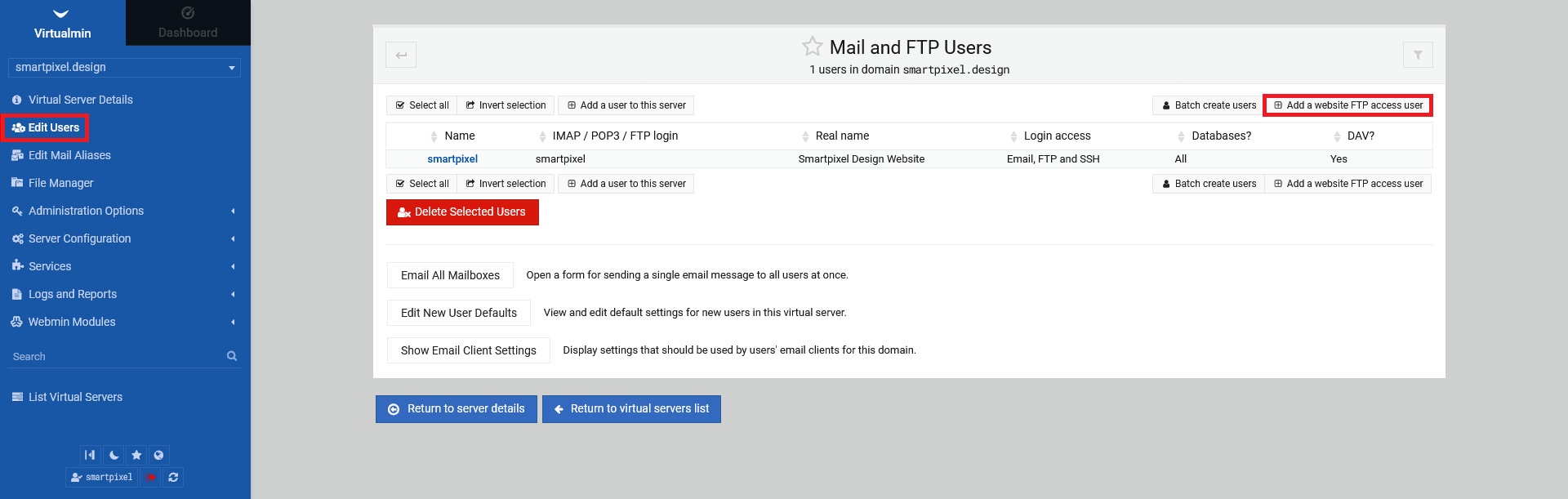
Next, fill in the "Email address" to the user you want to create, accordingly. Do the same with "Real name". A password is generated automatically. If you want, your can type in a custom password. The strength will be indicated by the colored bar below the password field. Leave the rest as it is. For "Other user permissions", you dont need to touch those setting either. Click on "Create" in the end.
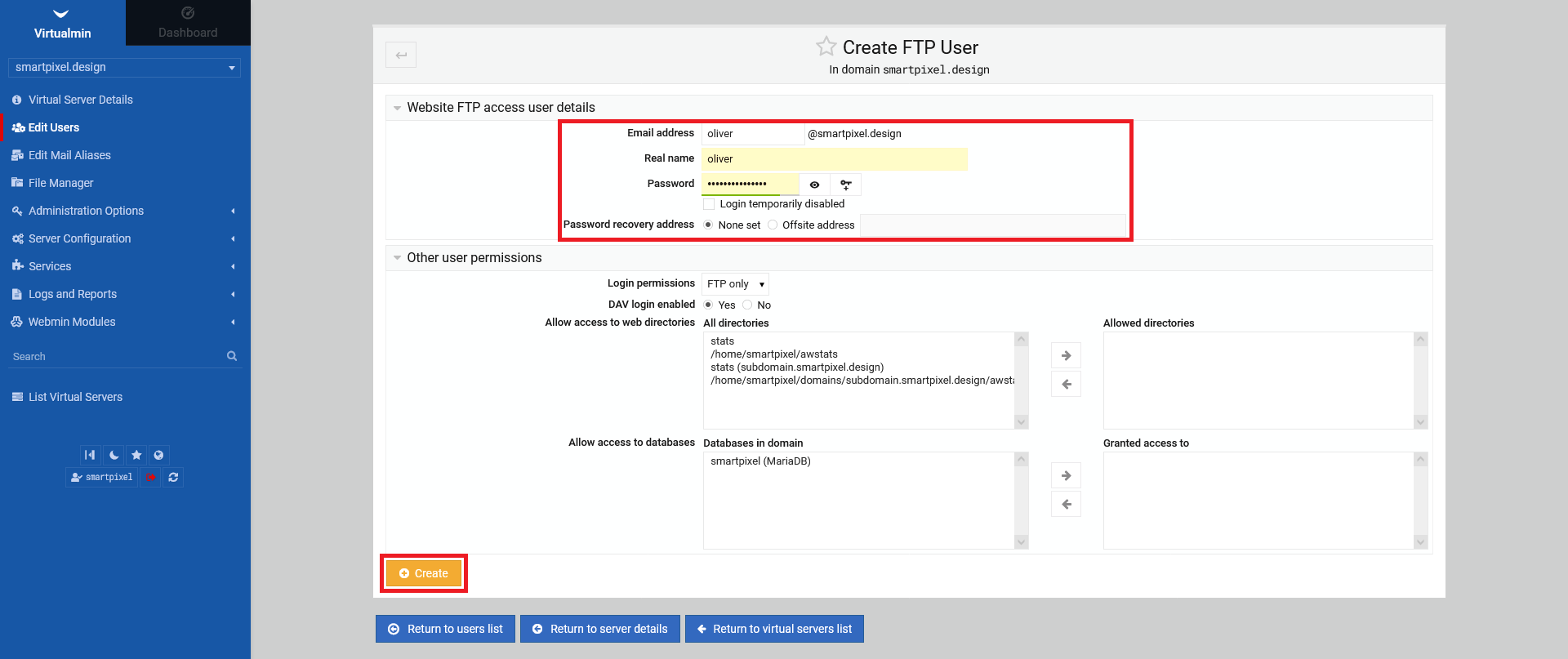
Check, if everything went accordingly. You should see a second entry with your new user and all necessary details.
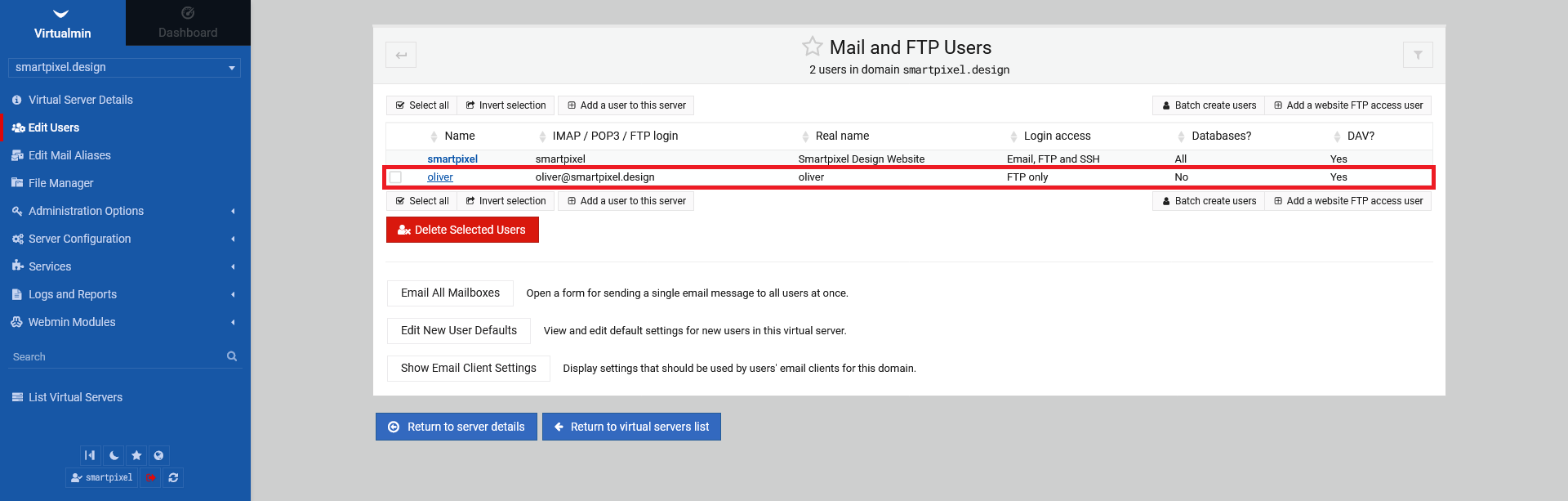
1.2 Adding a new server user
To add a new server user, go to the left side menu and click on "Edit Users". Click on "Add a user to this server".
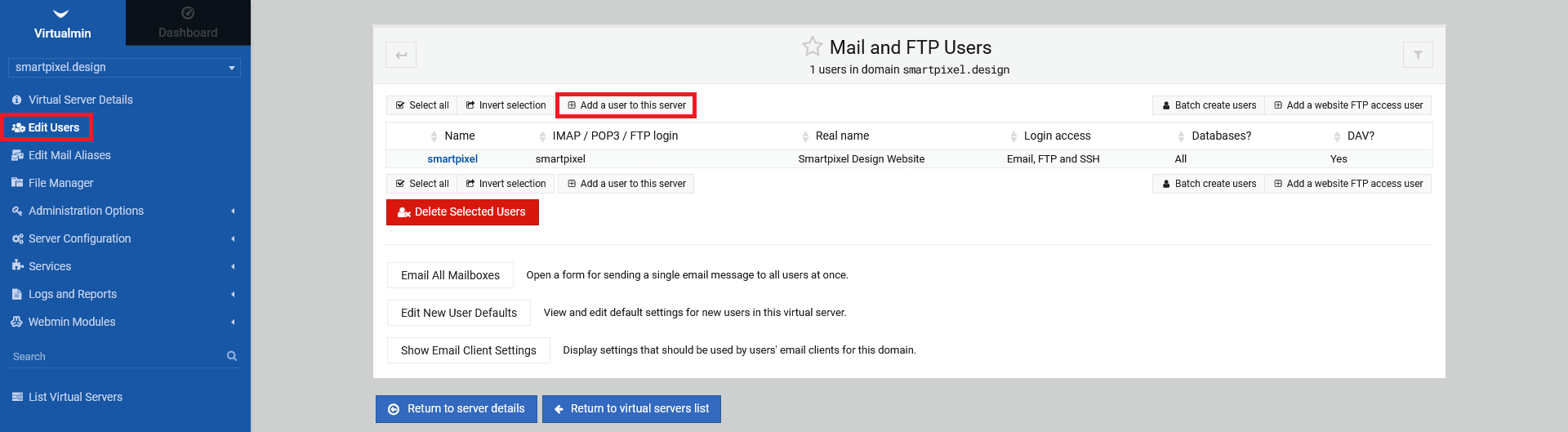
The setup process is identical as mentioned above, regarding the creation of a FTP user. Leave all other options that are not expanded in the screenshot as they are. The only option that may be interesting is selecting "Login permissions". You can choose from "Email only" and "Email and FTP". Depending what kind of access you want to grant to the new user, choose the option accordingly. Click "Create" in the end.