How to configure eM Client
eM Client is a desktop email client you can use this on windows, so no need to login to the browser to view email every time. You can use any kind of email accounts like Microsoft Outlook, G Suite, Microsoft Exchange, Windows Mail, and more. You can use more than one account at once and maintaining a calendar, mails, and contacts also made easy.
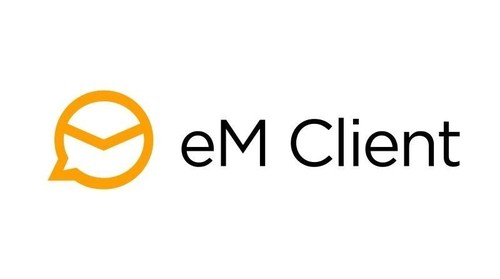
In this article, you'll learn how to use eM Client as your email client to send and receive emails.
First I'll tell you how to install and setup the eM Client
1. Download and Install eM Client
Go to eM Client's official website and download the tool for free, run the setup wizard and choose your favorite style between modern, classic, or dark theme. most of the users go with a dark theme
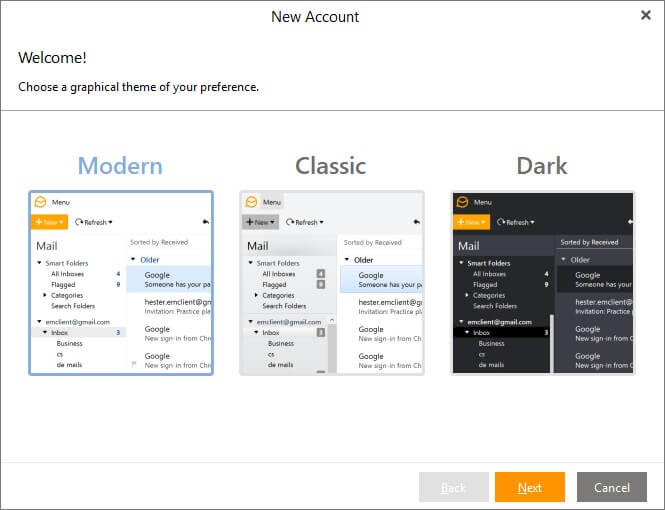
2. Adding your email account
If you are using any different email client on your computer eM client will automatically detect that account and you can directly import from that account.
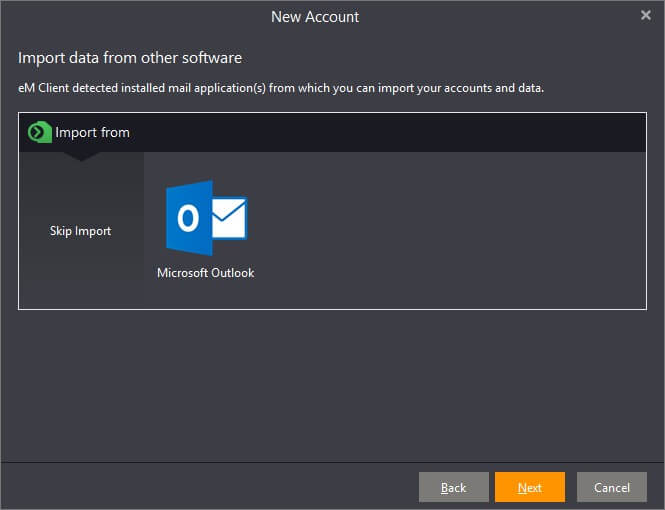
Or you can add a new account with eM Client automatic setup mode, you just need to enter your email address and password, if the email is server-based it detect that first and adds the account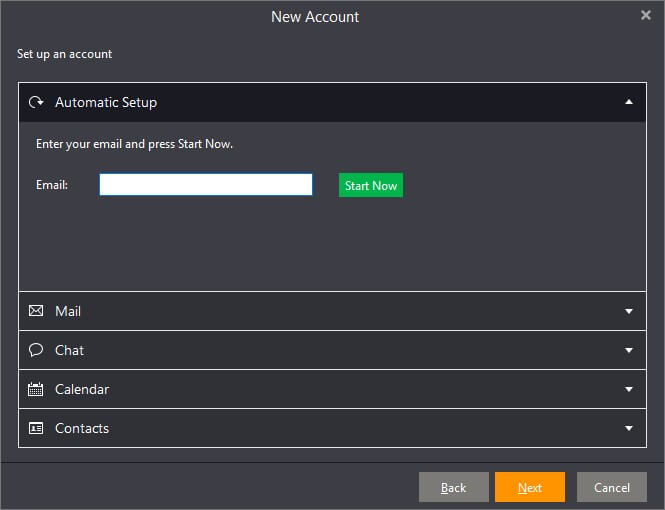
You can view the mails that associated with your account in inbox now inbox now
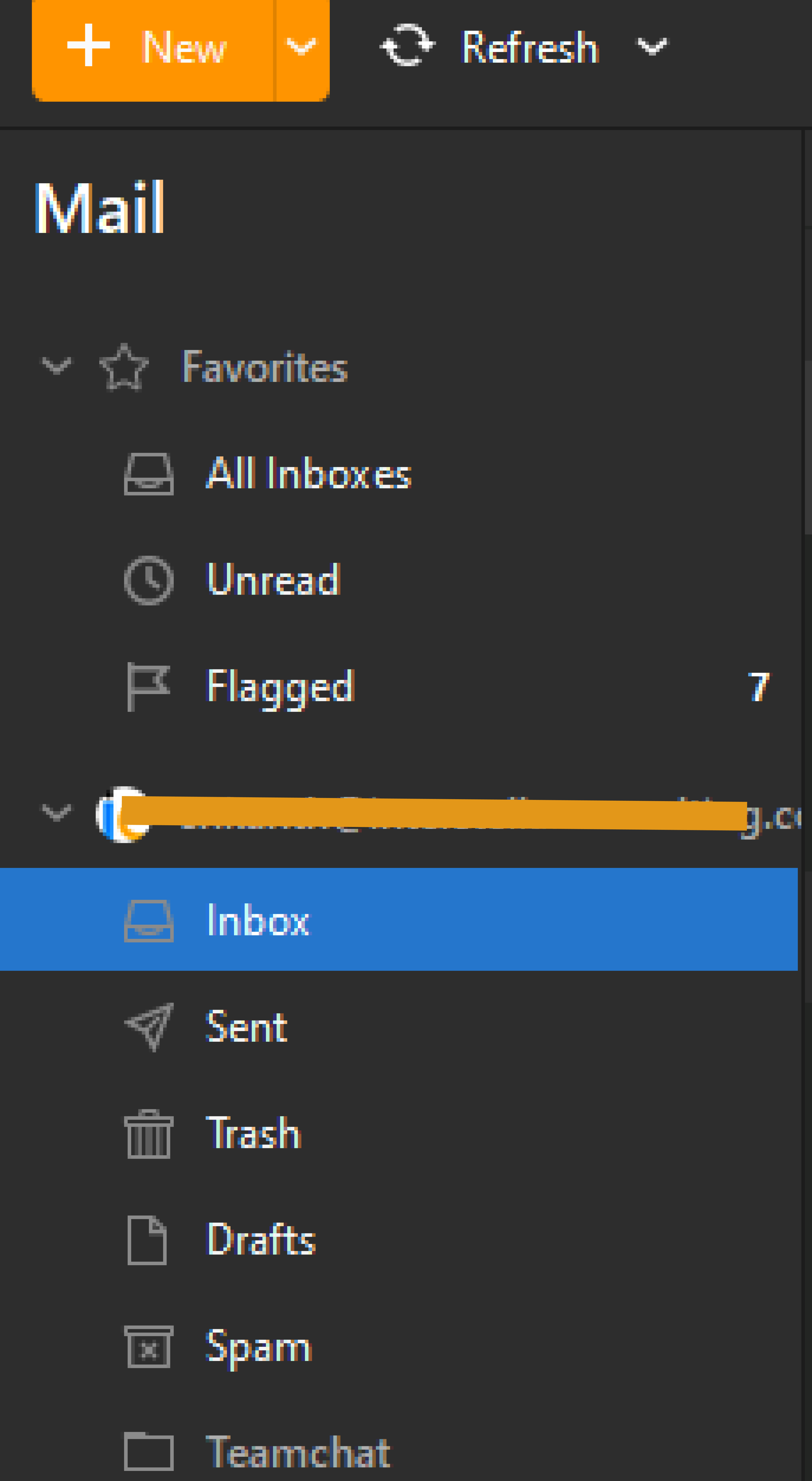
3. Managing Mails
eM Client gives a simple interface to write the email, if you are using two accounts you can quickly change the email account from in the top dropdown.
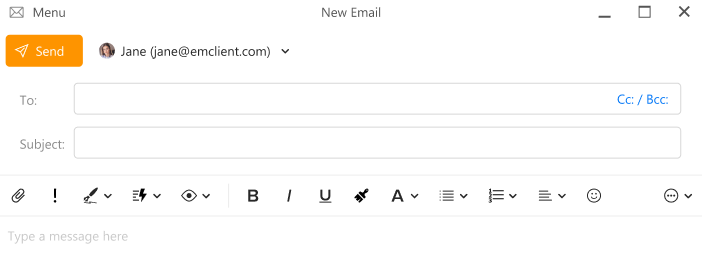
Also, eM Client gives so many features with respect to mail like Message Encryption, Instant Translation, Snooz, Watch for Reply, Cloud Storage Support, and much more.
4. How to use Calendar and tasks
eM Client gives a comprehensive and tasks management option that will improve your planning and organizing of the tasks, You can sync tasks from any services like Google Gmail or iCloud.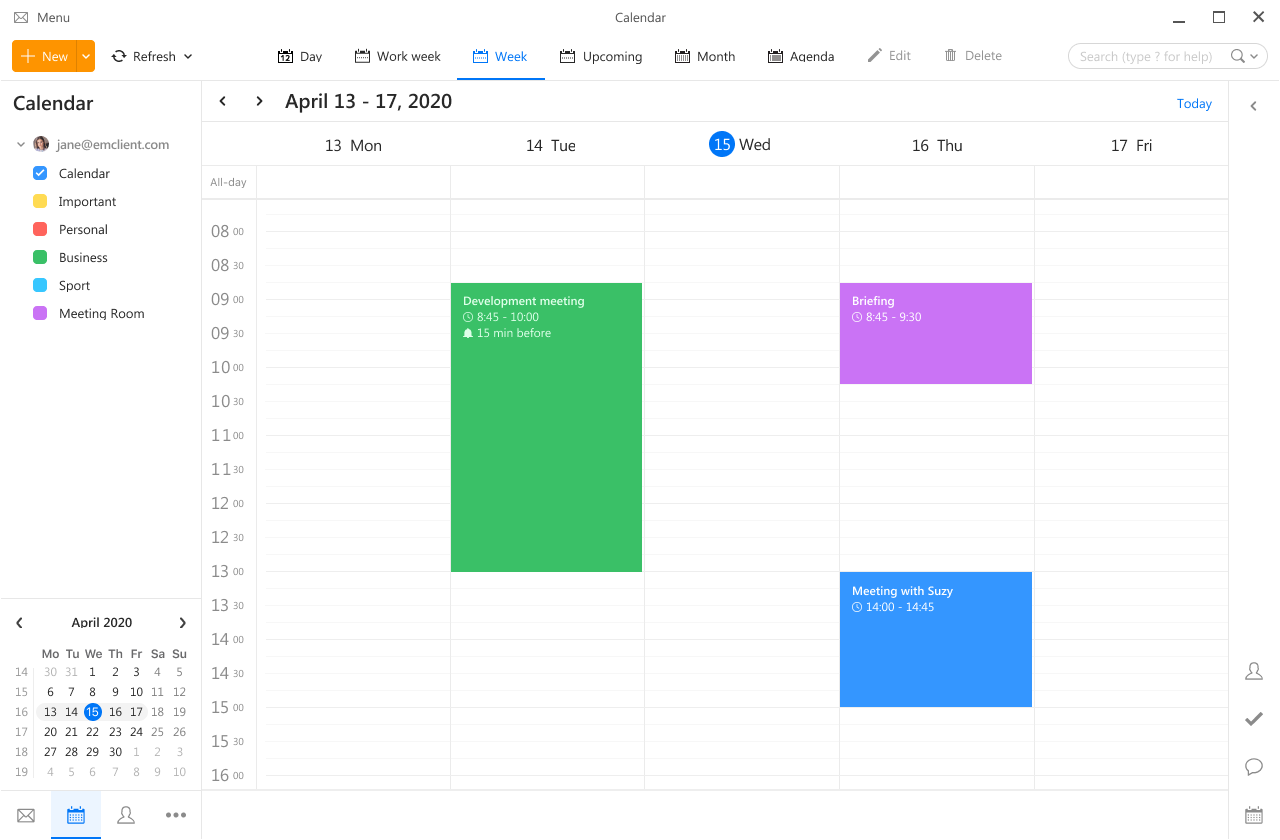
You can add the new task or event to your calendar by selecting the time slot, then it will open a popup where you can add details of the task 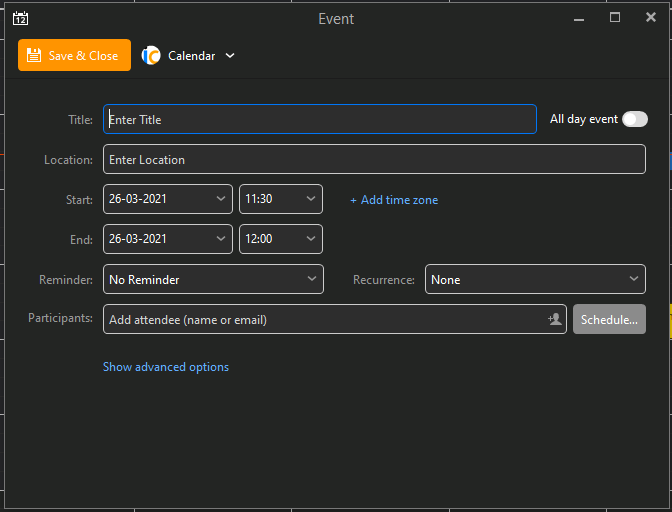
You can add your task details on the popup like title, location, start and end time and eM Client gives the option to add the participants also, by simply entering participants email, the automatic invitation will go to the members.
5. How to use contacts and chats
If you are using domain-based emails all the emails associated with your domain will be listed in the contact folder, To see the contacts click on the contact icon in bottom lest side then you can see all the list of contacts.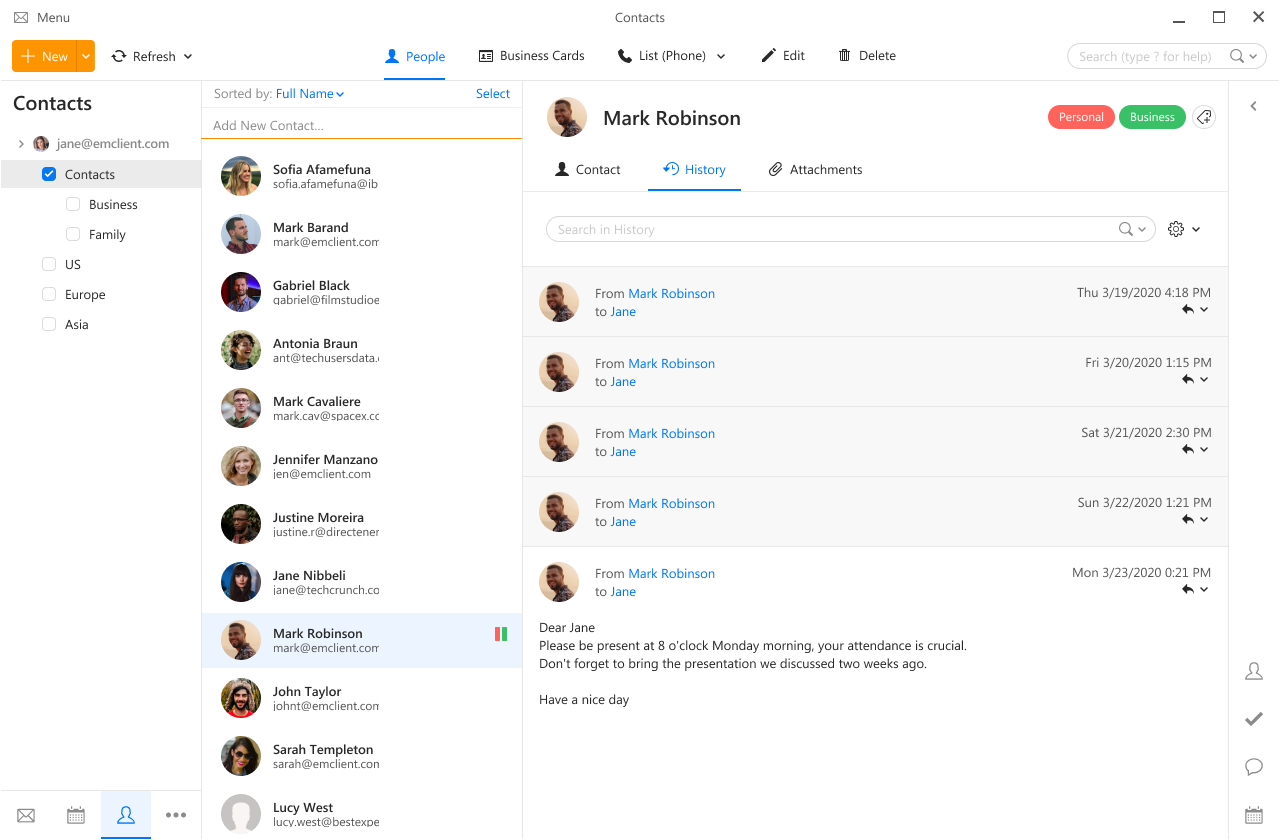
And you can also see the communication and attachment history with respect to those contacts.
You can send instant messages to your colleagues by using the chat feature, once your contact is synced with eM Client you can use the chat option in the right sidebar there select first chat icon in the bottom right then all the contacts list will open with indicating there are online or not, Simple click on any of the members and chat popup will open where you can send instant messages even you can attach documents.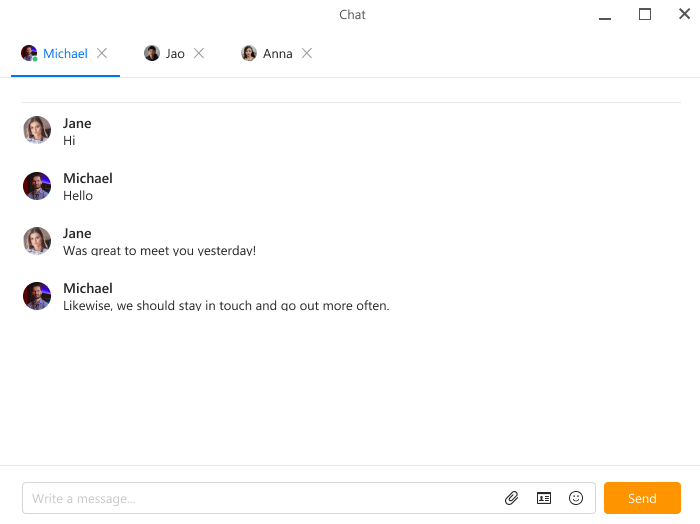
In this article, I have covered how to setup an eM Client and how to use the major features of the application to know major features you can visit here.
