The File Transfer Protocol is a standard communication protocol used for the transfer of computer files from a server to a client on a computer network.
FTP is built on a client-server model architecture using separate control and data connections between the client and the server.
In this article, you'll learn how to use Filezilla to transfer your files from/to your server.
What Is Filezilla?
FileZilla is a free software used for FTP applications. Client binaries are available for Windows, Linux, and macOS.

Download and Install Filezilla
PuTTY is a free and open-source. You can download the application by visiting https://filezilla-project.org/ Choose "Download Filezilla Client"
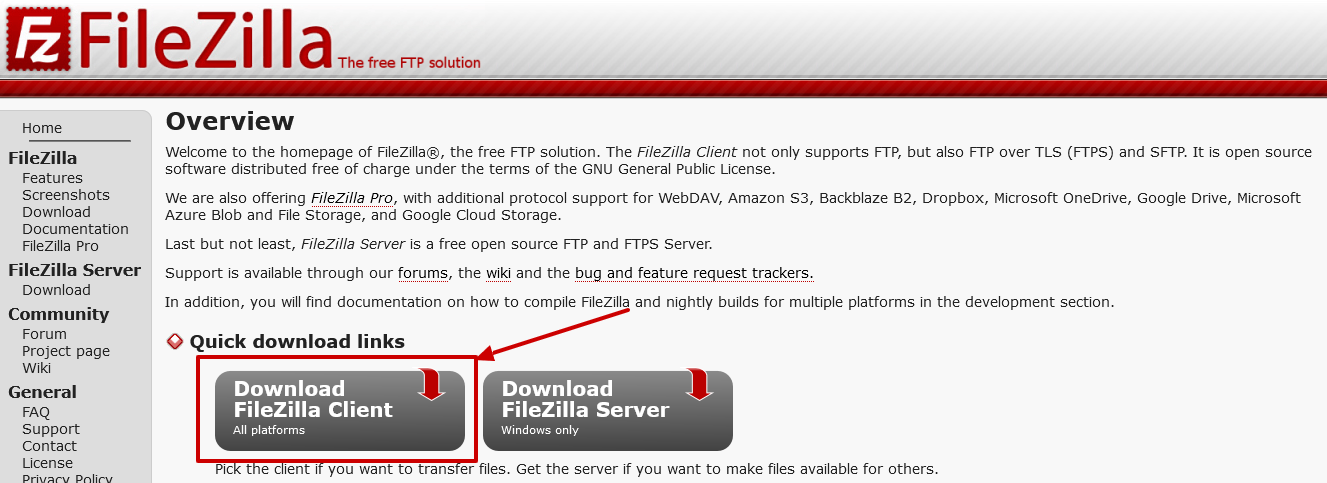
Select your Operating system and download the latest installer.
Once you ahve downloaded the installation package, Open the package, and click on I agree, to agree to their T&C.
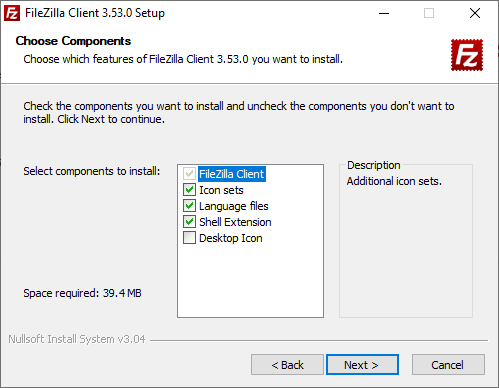
Keep all the settings to default, then click next
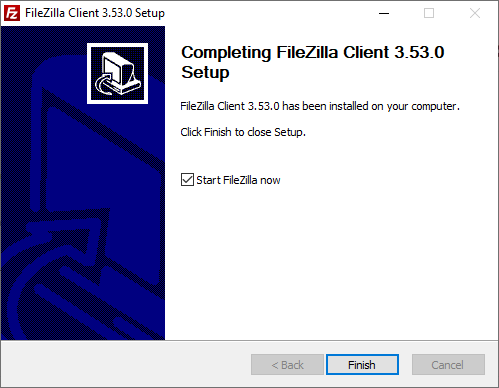
Now Filezilla has been installed, click on Finish to finish the installation.
Transfering Files using Filezilla
To transfer files using FTP, you should have FTP account in your virtual server. Learn How to add FTP user
Now, Open the application. At the top, you'll see, there sre fields to add credentials
Add your Host, Username, Password and Port as 21, Click Quickconnect
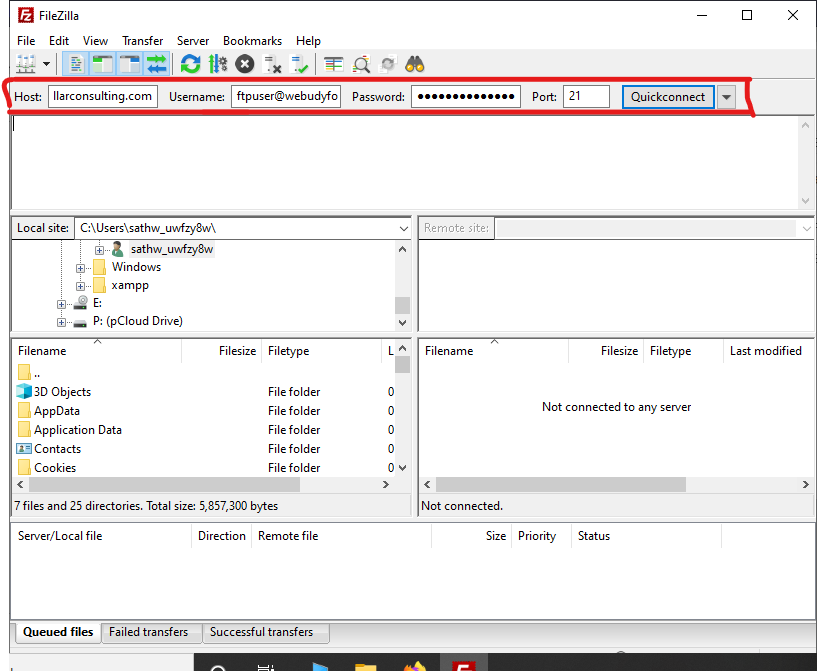
You might get a alert with certificate warning, Check the Always trust certificate checkbox, then click OK
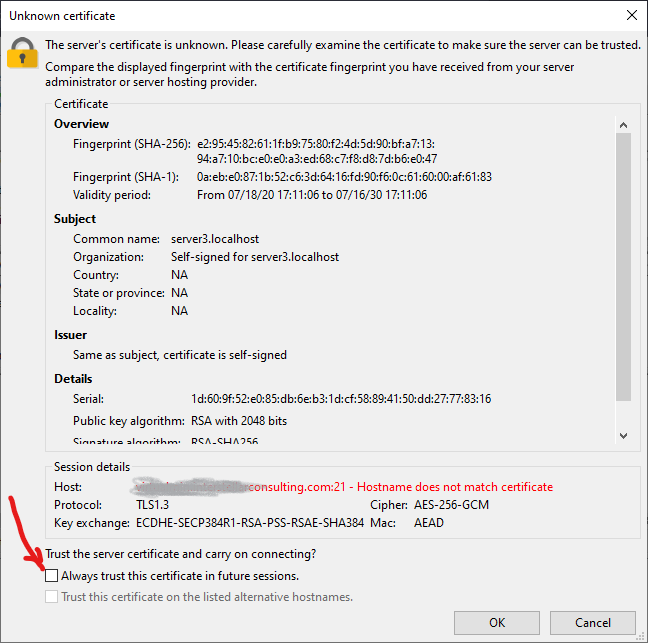
If the connection is sucessful, you can see your server files on the right side.
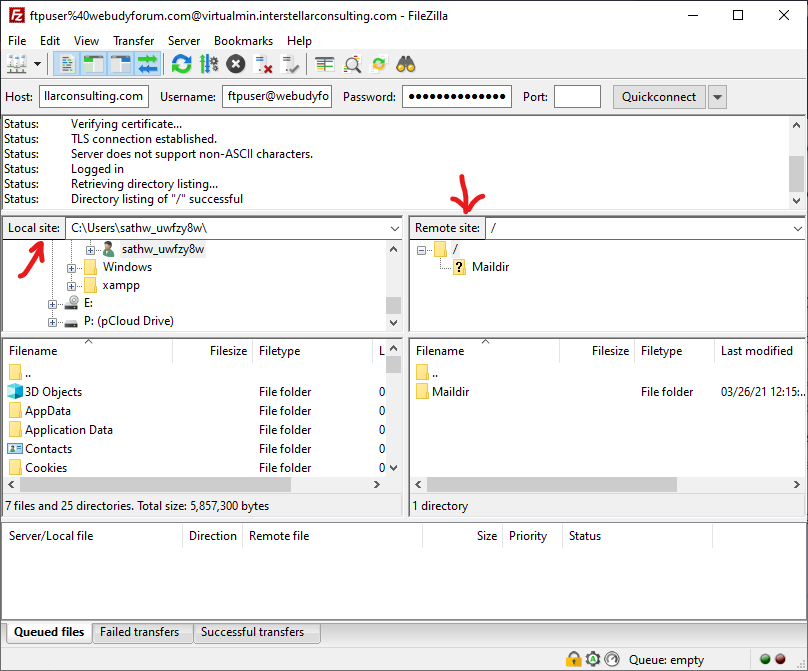
Transfering file is very simple, On the left side you have your local computer, and on the right side your virtual server. Just drag and drop the files either way as shown in the clip below.
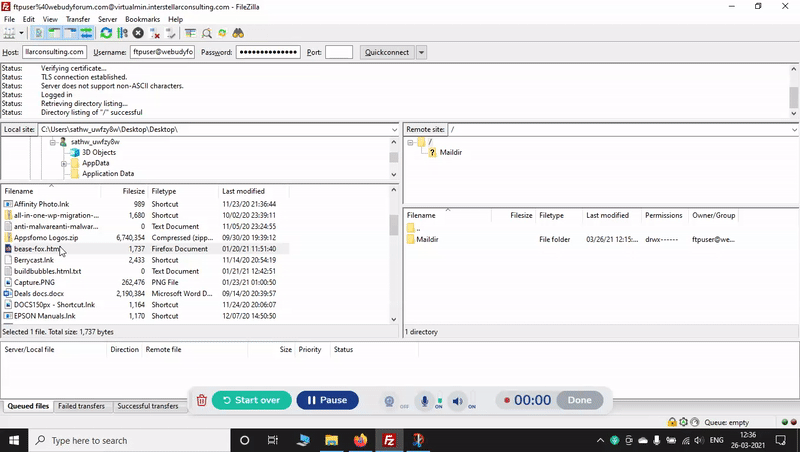
For security reasons, always disconnect the server, once you have made the transfer by clicking the disconnect button present just below the menubar.

That all. You have learnt how to tranfer files using FTP.
