The SSH protocol (also referred to as Secure Shell) is a method for secure remote login from one computer to another. It provides several alternative options for strong authentication, and it protects the communications security and integrity with strong encryption.
In this article, you'll learn how to use PuTTY to access your server through SSH
What is PuTTY?
PuTTY is an SSH and telnet client, developed originally by Simon Tatham for the Windows platform.
PuTTY is open source software that is available with source code and is developed and supported by a group of volunteers.
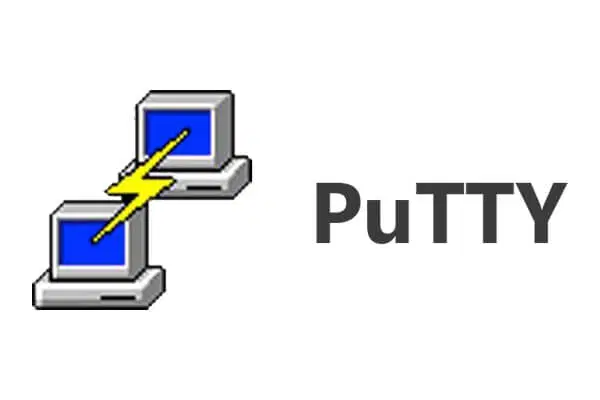
Download and Install PuTTY
PuTTY is free and open-source. You can download the application by visiting https://www.putty.org/. Select the latest version and download the installer.
Open the installation package, and click Next
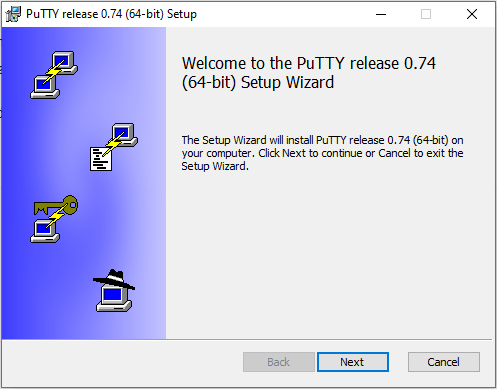
Keep the destination folder as is, then click Next.
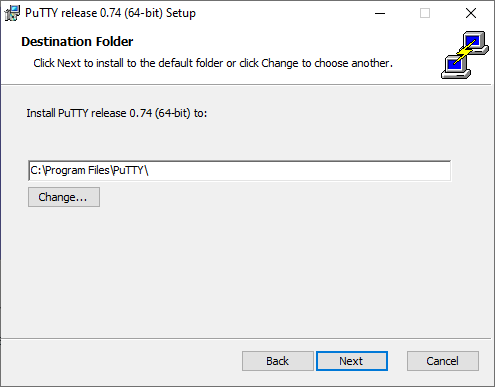
Select "Install PuTTY files" and click install. (administrator permission require for this step)
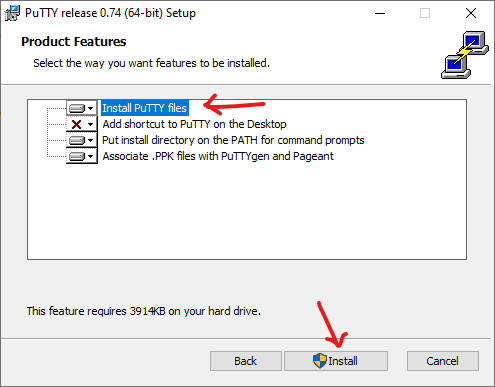
Uncheck the "View Readme file" check box, then click finish to finish the installation.
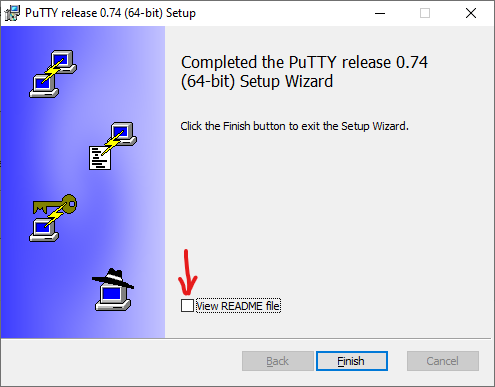
Connecting to your server through SSH
Open the application, select the Session tab, and choose SSH
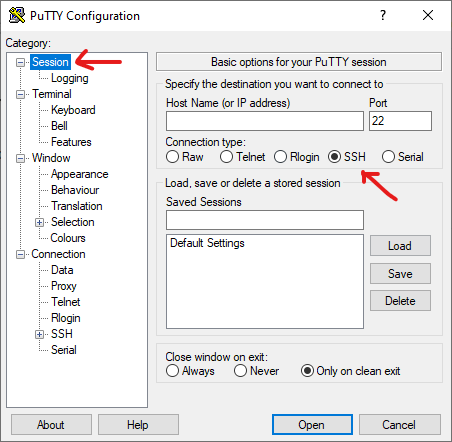
Enter the IP Address of your server. Keep the port as default (22), unless you have changed it.
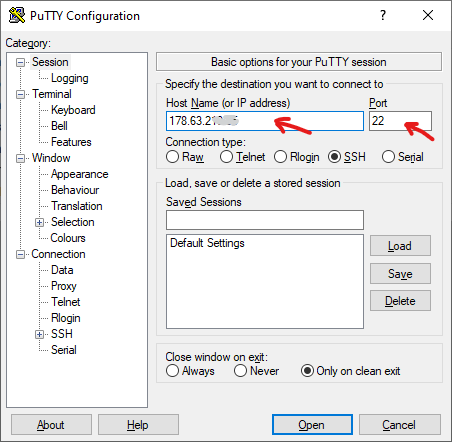
You might get a Alert with a warning, simply click No to proceed.
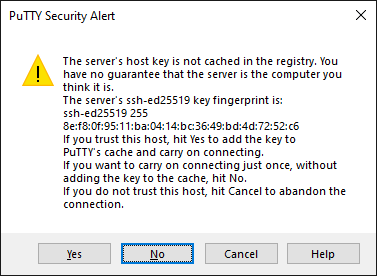
A new window will pop out (as shown below), asking for 'Login as'. Enter your Username, and hit enter key
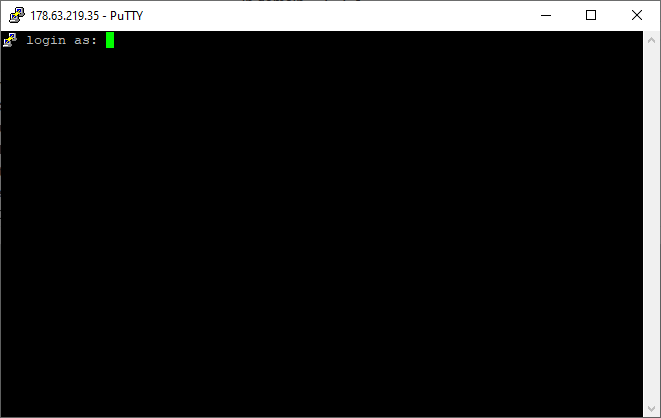
Now you will asked for password. Enter your password, then hit enter
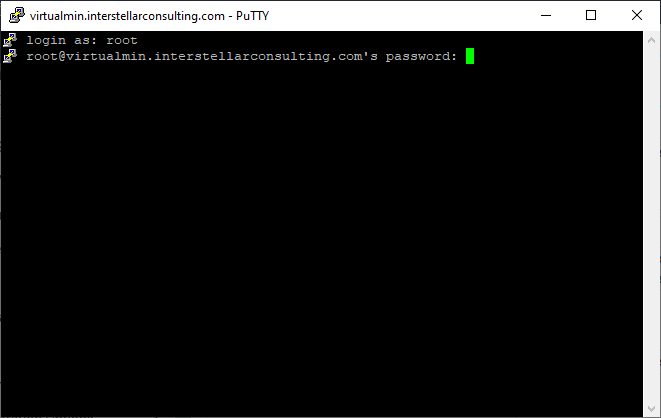
If your login is successful, you'll get the system info of your server.
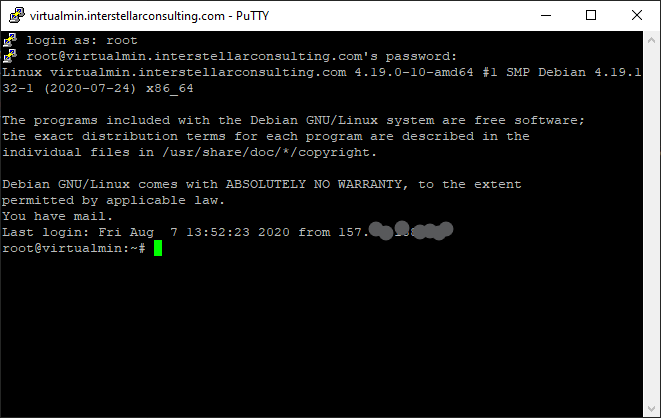
That's it. You are now connected to your server through SSH.
