In this tutorial you will get to know some basics on how to navigate in Virtualmin web panel.
Assuming you have already logged into Virtualmin, How to login?
Virtualmin is divided into two panes, the left menu pane and the right content pane.
The most common operations have menu items in the left menu. Here you will see a simplified view of the system, with the options to managing your website.
Switching between Webmin and Virtualmin
Every Virtualmin system will have a Webmin tab and a Virtualmin tab in the left-hand menu. This selects between Webmin menus and Virtualmin menus.
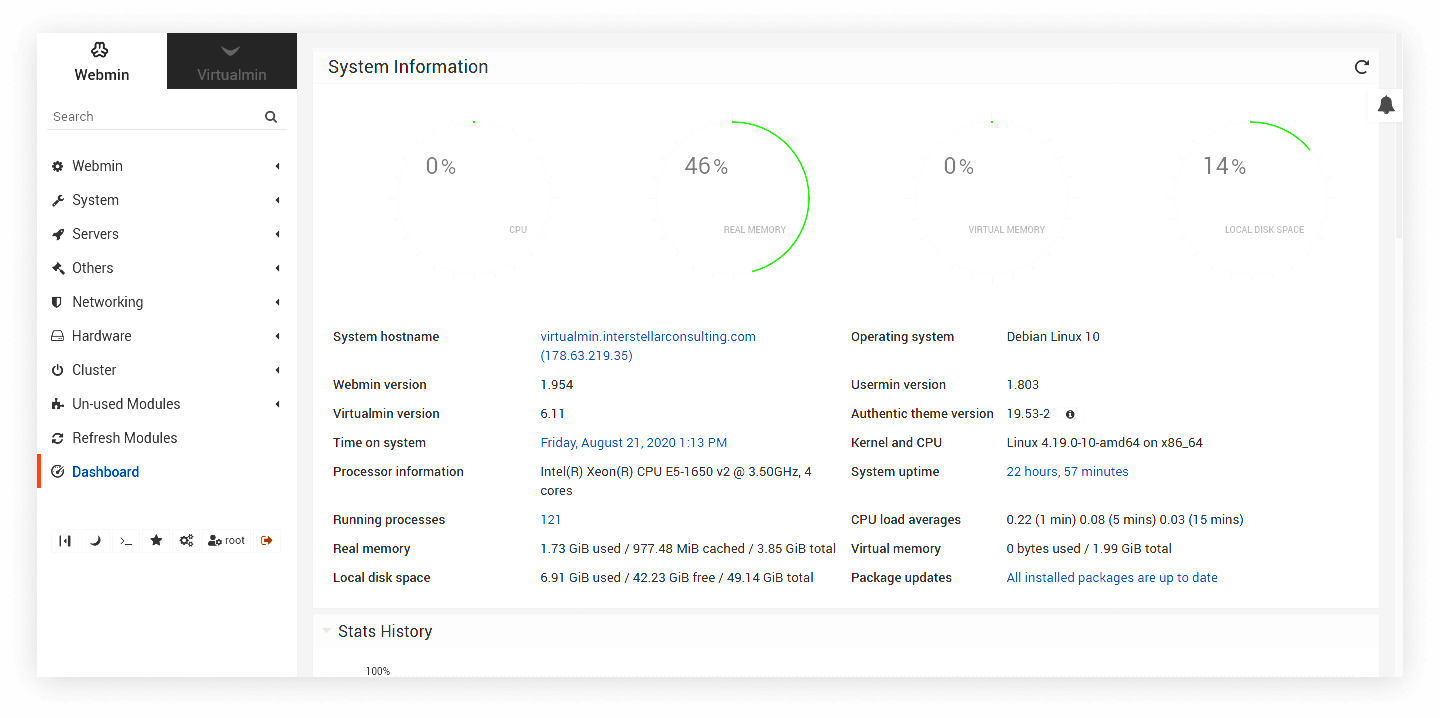 Webmin tab provides general purpose systems management features, such as user management, listing processes, managing installed packages, network settings, firewall settings, and more.
Webmin tab provides general purpose systems management features, such as user management, listing processes, managing installed packages, network settings, firewall settings, and more.
Virtualmin tab provides access to domain management functionality, such as creating new databases, installing applications, and more.
Here is a short intro video for Virtualmin, giving a brief overview of the system information dashboard, and basic navigation in Virtualmin.
