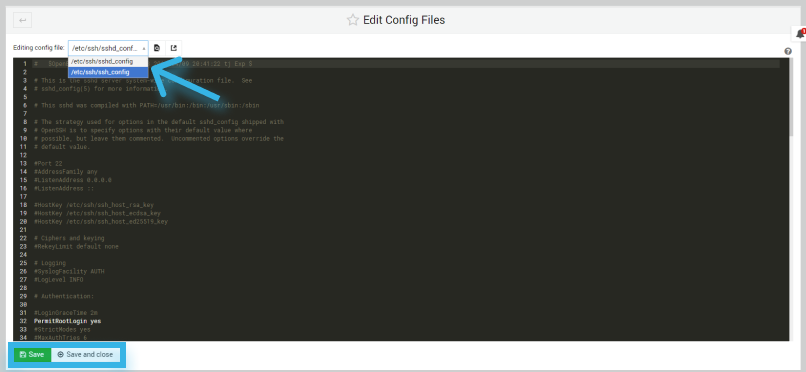This tutorial covers the SSH Access Control in Webmin.
SSH or Secure Shell is a network communication protocol that enables two computers to communicate and share data.
It assumes you have first logged into Virtualmin
1. How to Modify SSH Authentication Configuration Using Virtualmin?
- login to the Virtualmin and select Webmin panel
- Select Servers options in the menu
- Select the SSH Server module in the drop-down
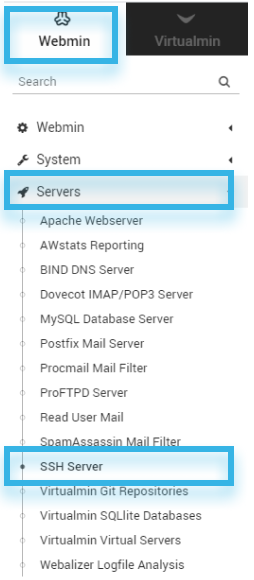
- Now click on the Authentication module
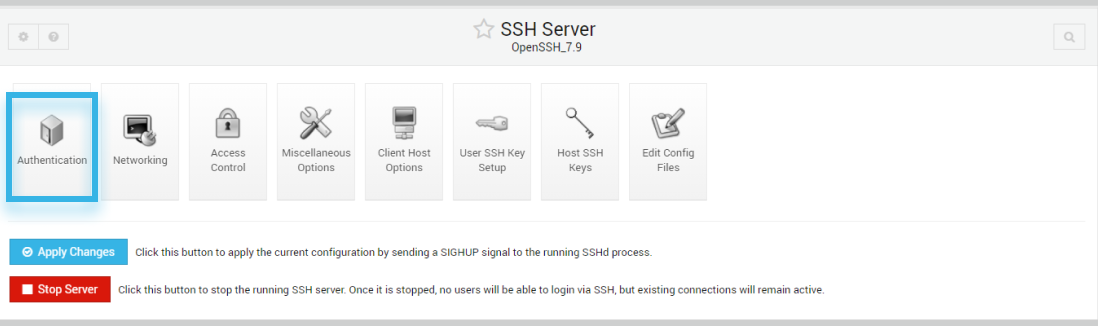
- Now you can see the Authentication module interface which contains various options to customize your SSH configuration
- Select or modify any options that you want to change
- Once your modifications are done click the Save button
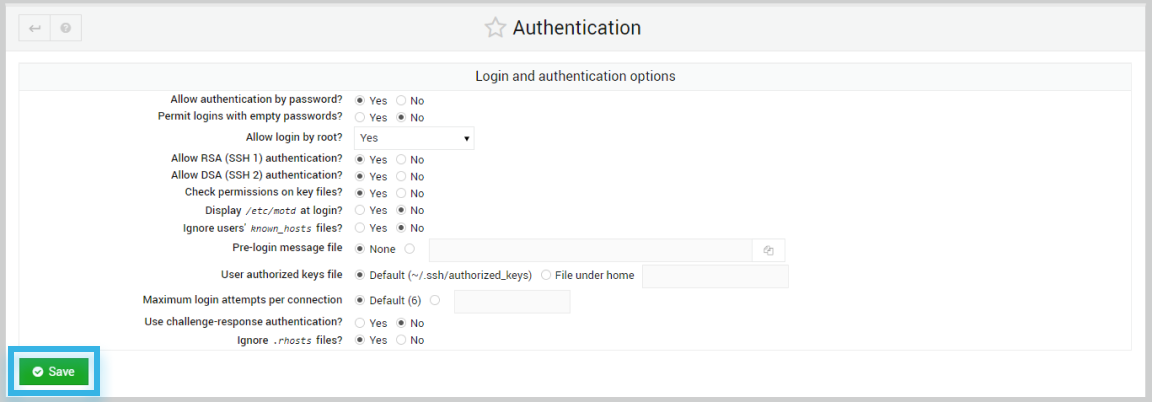
2. How to Modify SSH Network Configuration Using Virtualmin?
- login to the Virtualmin and select Webmin panel
- Select Servers options in the menu
- Select the SSH Server module in the drop-down
- Now click on the Networking module
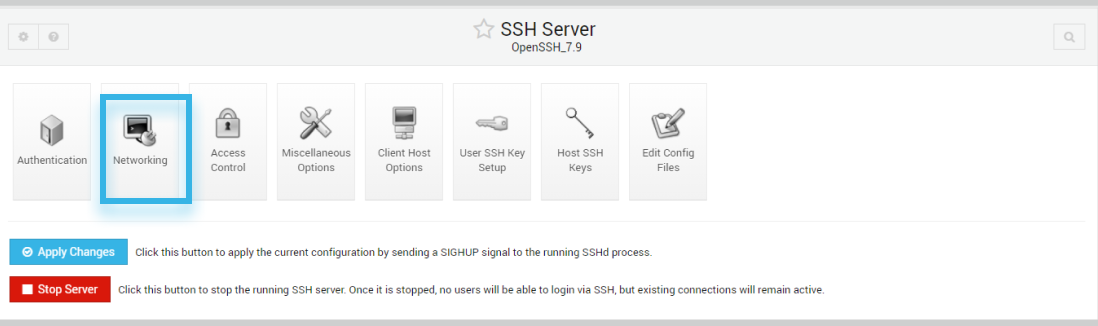
- Now you can see the Networking module interface which contains various options to customize your SSH configuration
- Few Configuration are
- Idle timeout: If this is set and there has been nothing sent by the client or server during the period set, the client will be disconnected.
- Disconnect if a client has crashed? If set to Yes, the SSH server will periodically check to see if the client is still alive. If not (because of a network error or client machine crash) it will be disconnected.
- Allow TCP forwarding? : If this option is set, users can tunnel TCP connections from client machines to machines on the server's network, and also allow connections back from the server to machines on the client network.
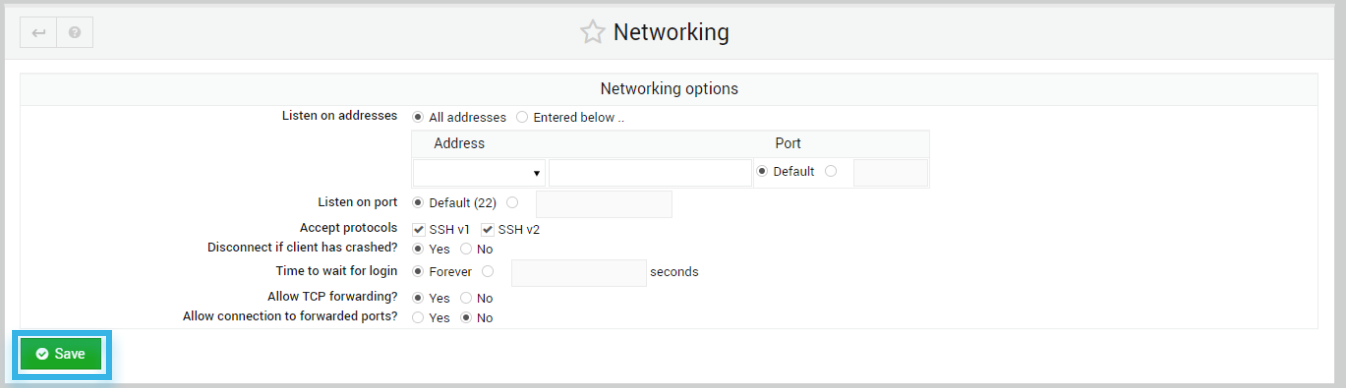
- Select or modify any options that you want to change
- Once your modifications are done click the Save button
3. How to Modify SSH Access Control Configuration Using Virtualmin?
- login to the Virtualmin and select Webmin panel
- Select Servers options in the menu
- Select the SSH Server module in the drop-down
- Now click on the Access Control module
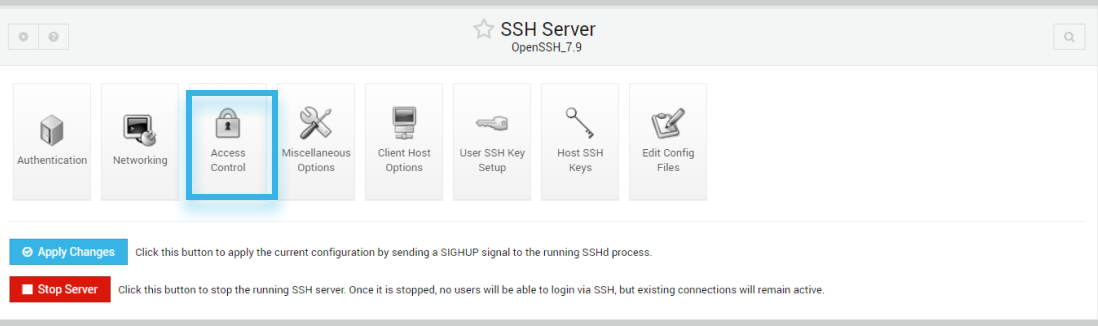
- Select or modify any options that you want to change
- Once your modifications is done click the Save button
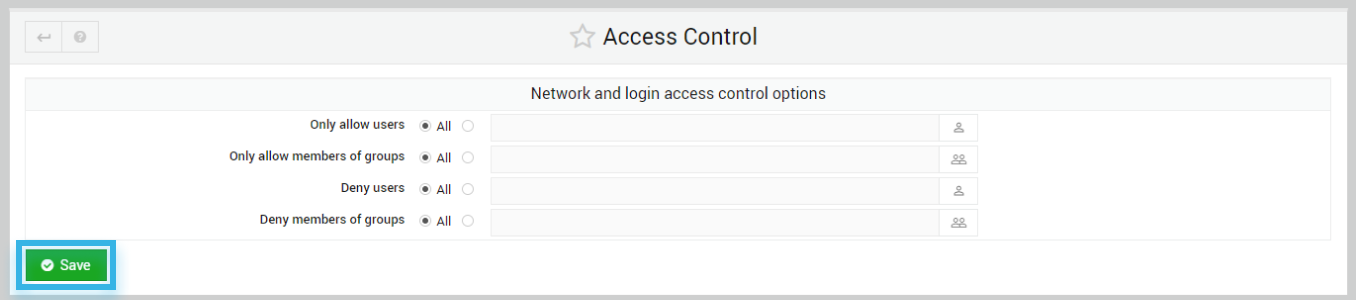
4. How to Configure Automatic SSH Key Setup in Virtualmin?
- login to the Virtualmin and select Webmin panel
- Select Servers options in the menu
- Select the SSH Server module in the drop-down
- Now click on the Networking module
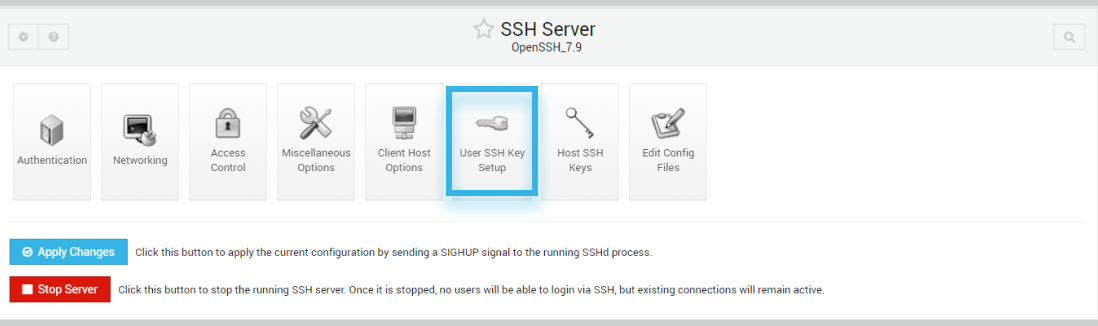
- Select the radio button for Yes next to the Setup SSH key for new Unix users?
- Once your modifications are done click the Save button

5. How to Manually add SSH Key in Virtualmin?
- login to the Virtualmin and select Webmin panel
- Select Servers options in the menu
- Select the SSH Server module in the drop-down
- Now click on the Host SSH Key module
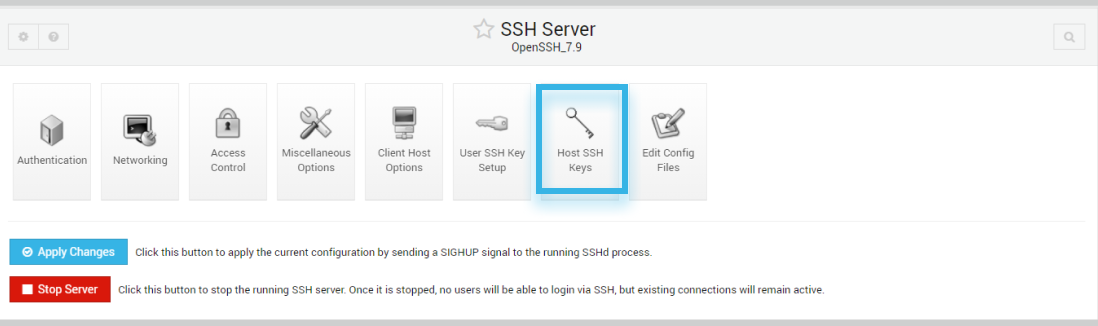
- Select the key file that you wish to edit from the Key filename dropdown menu and click the View button
- Enter in your previously generated key
Click on the Return to module index button
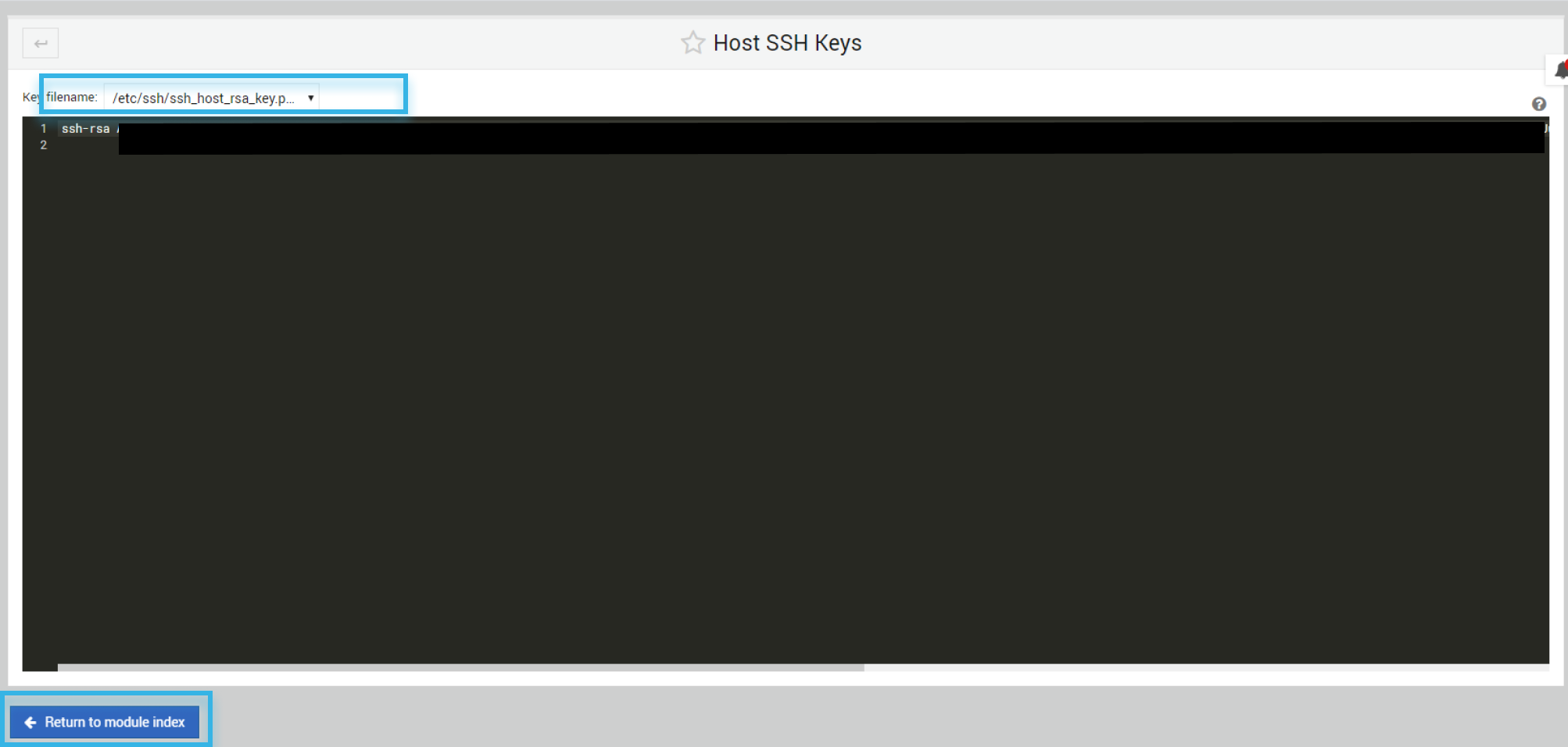
6. How to Directly Edit SSH Config Files in Virtualmin?
- login to the Virtualmin and select Webmin panel
- Select Servers options in the menu
- Select the SSH Server module in the drop-down
- Now click on the Edit Config Files module
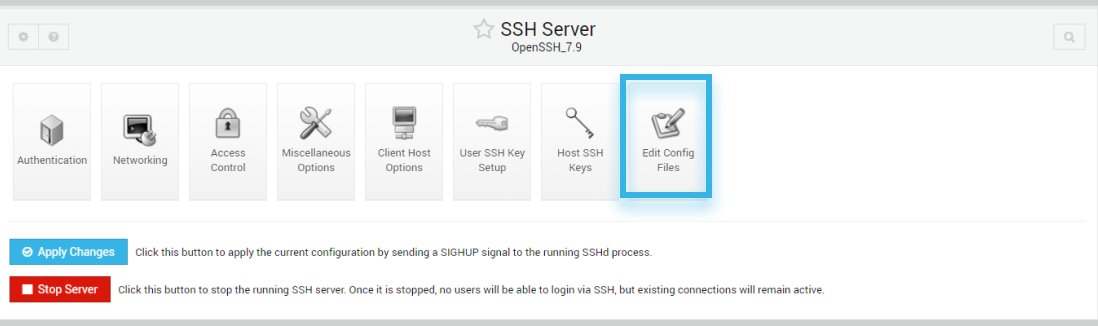
- You are now in Virtualmin’s Edit Config Files module
- Select the SSH configuration file that you want to edit from the drop-down menu
- Click the Edit button
- Make any changes to the file
- After changes are made click on the Save button.