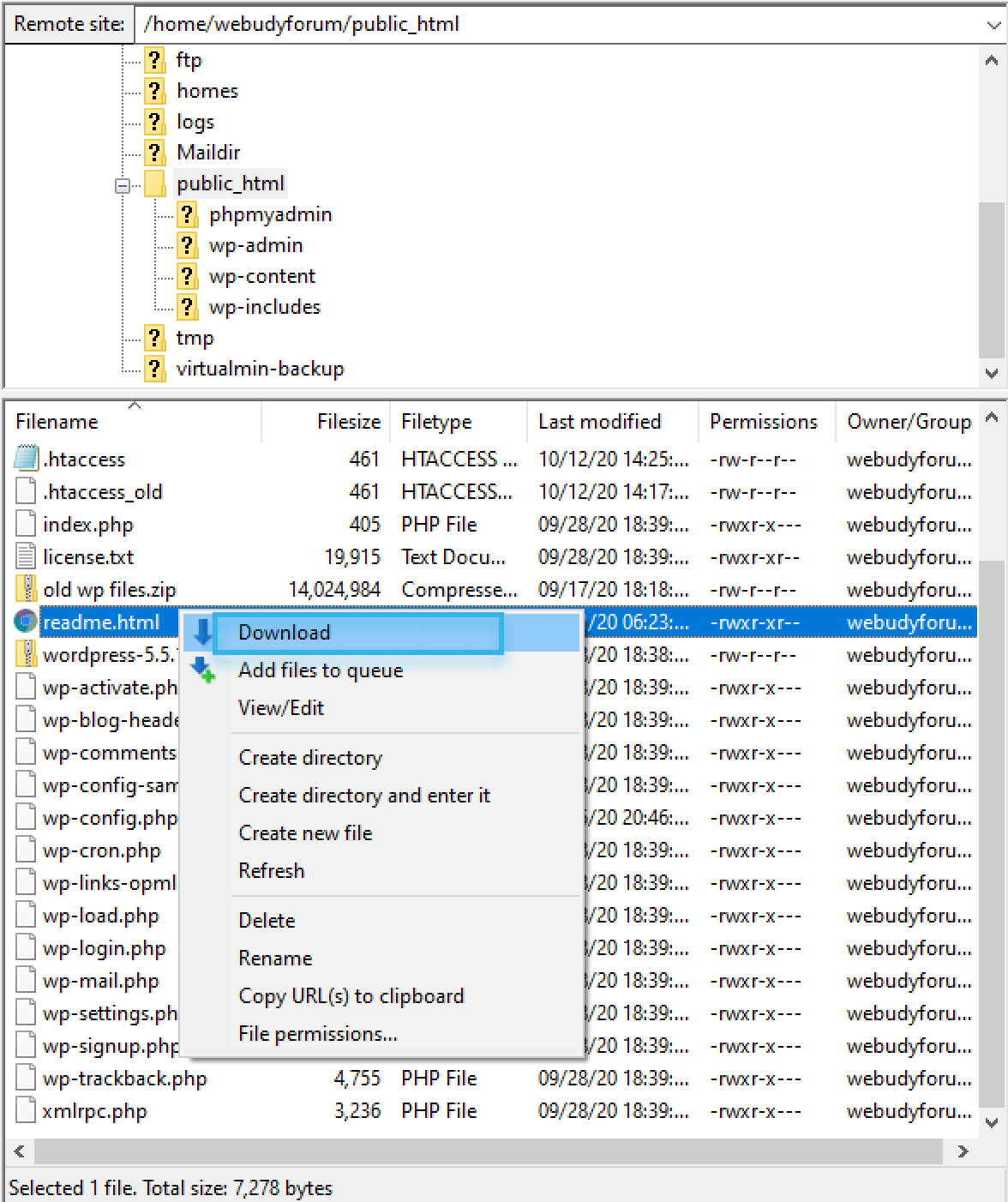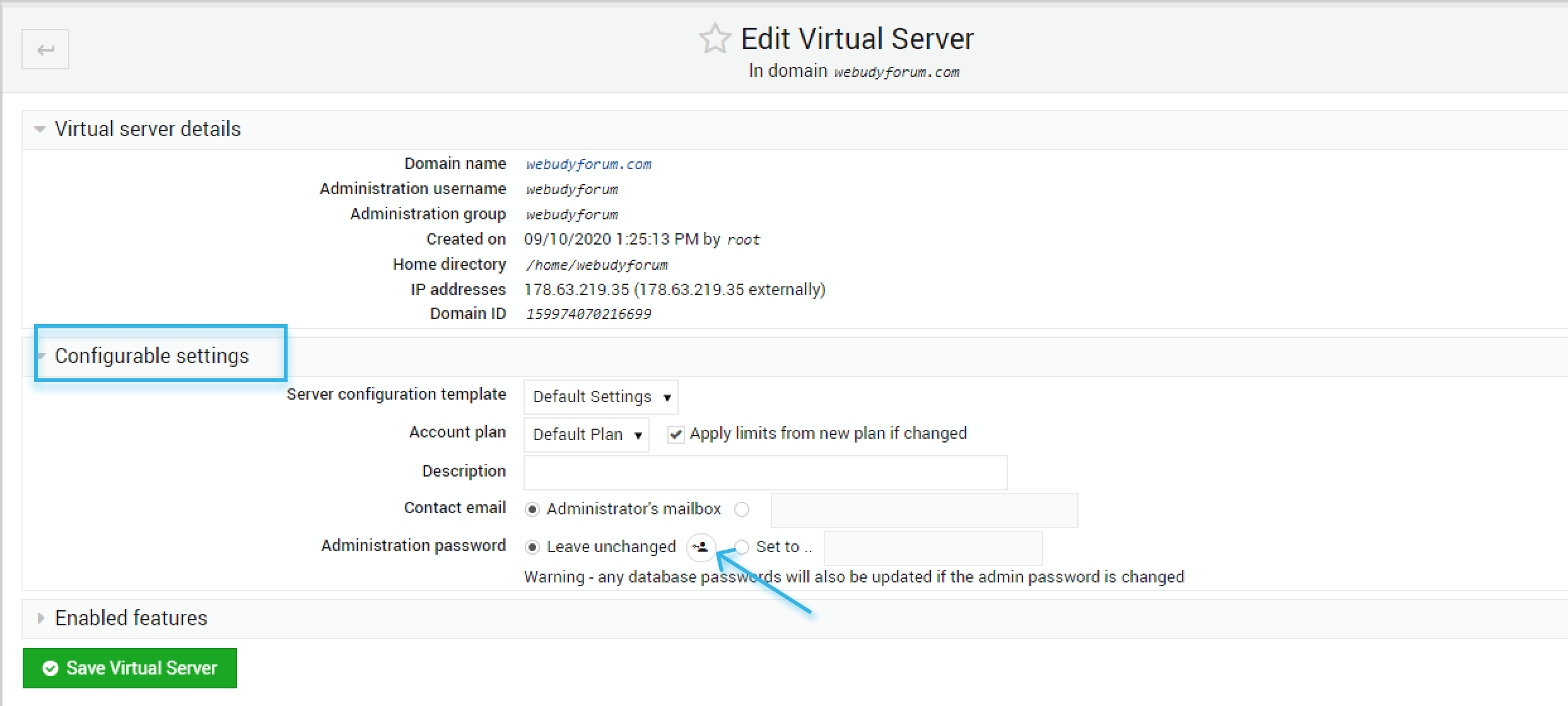The Upload and Download module comes with all Virtualmin installations by default. It allows you to upload files from your server to your local device (PC, smartphone, etc) and allows you to download files directly from the internet.
It assumes you have first logged into Virtualmin or Webmin account.
1. Getting Access to the Upload and Download Module
- Check that you are in the Webmin tab
- Select the Others option in the menu
- Click the Upload and Download option in the others drop-down.
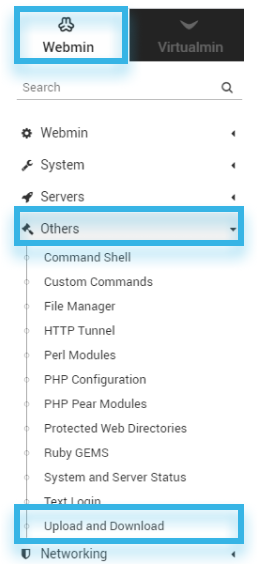
2. Upload Files
- Select the Upload to server tab to upload files
- Drag and Drop the file that you need to upload
- Select the directory where want to upload the file(s) either by typing in the full path or using the directory selection icon
- After selecting the File and Destination path Enter the upload button.
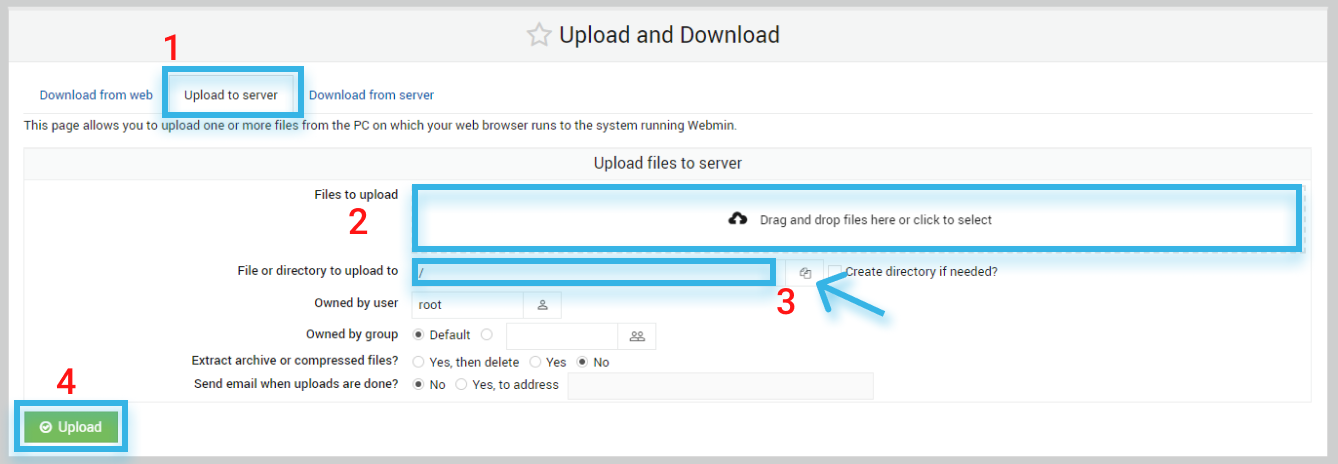
3. Download Files From Web
- Select the Download from web tab to download the file
- Paste in the URL(s) of the file that you want to download in the URLs to download textbox
- Select the directory where want to store the file(s) either by typing in the full path or using the directory selection icon
- You can schedule a download for the future.
- After selecting the File and Destination path Enter the Download button.
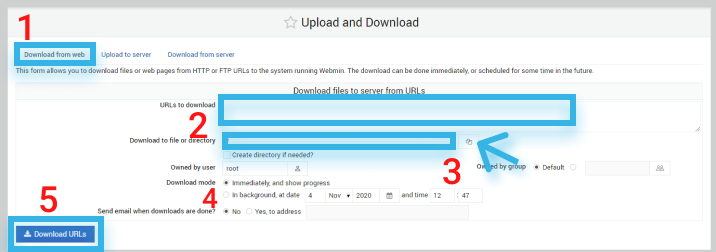
4. Download Files From Server
- Select the Download from server tab
- Select the file that wants to download either by typing in the full path or using the file selection icon
- After selecting the server enter the Download button.
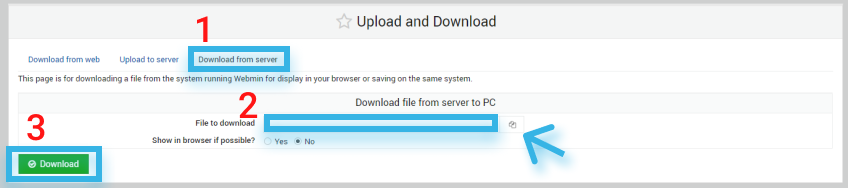
5. Uploading and Downloading Files using FileZilla
- Download FileZilla From this link.
- In FileZilla first, you need to connect with the domain using SFTP.
- You need to connect using an administrative username and password to get this click on Edit Virtual Server then click on the Configurable settings click on administration password.
- Now in FileZilla panel Enter
- Host Name: sftp://ipadress/ or sftp://domainname.com/
- Username: Administrative Username
- Password: Administrative Password
- Port: 22 is the default for SFTP, If the Authentication was successful FileZilla will Connect to your Domain.
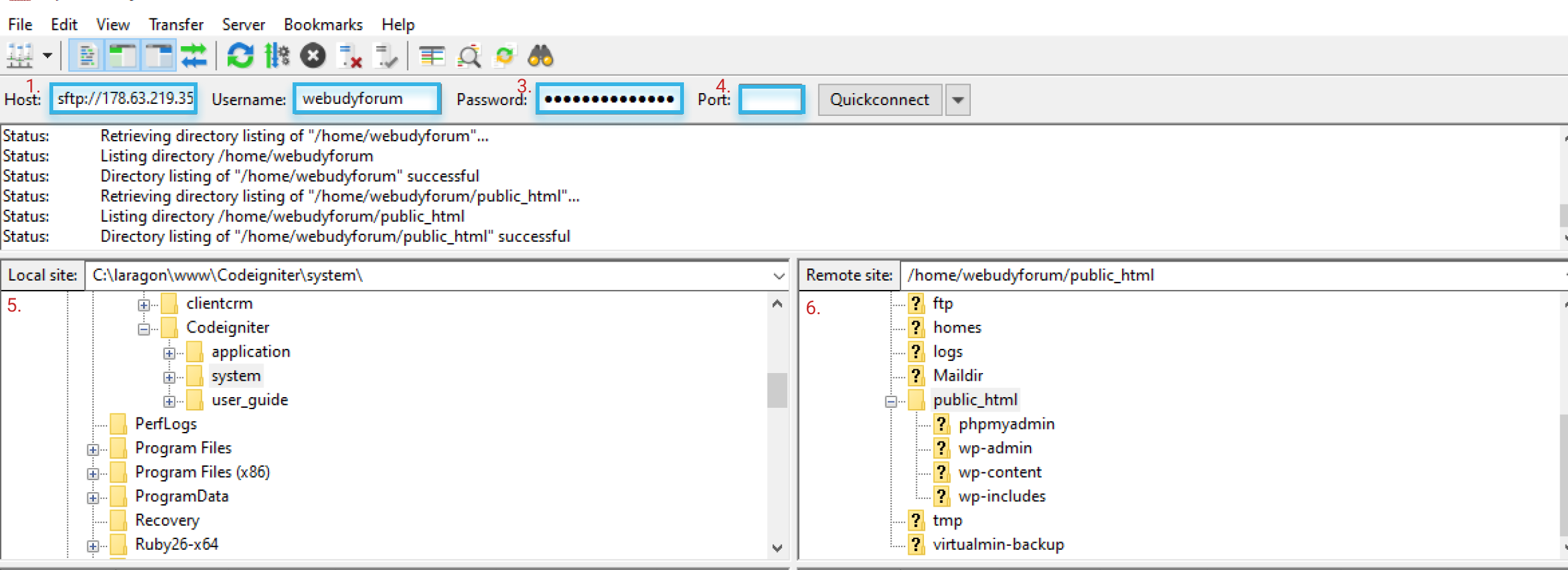
- After the connection was successful you will get Local (5) computer files list on the left side and Remote Site (6) Files on the right side
- If you want to upload a file to the Remote site, select the file in the local site then right-clicks the select upload button, The new file will add to the Local site in selected location. It will take some time if the file size was large.
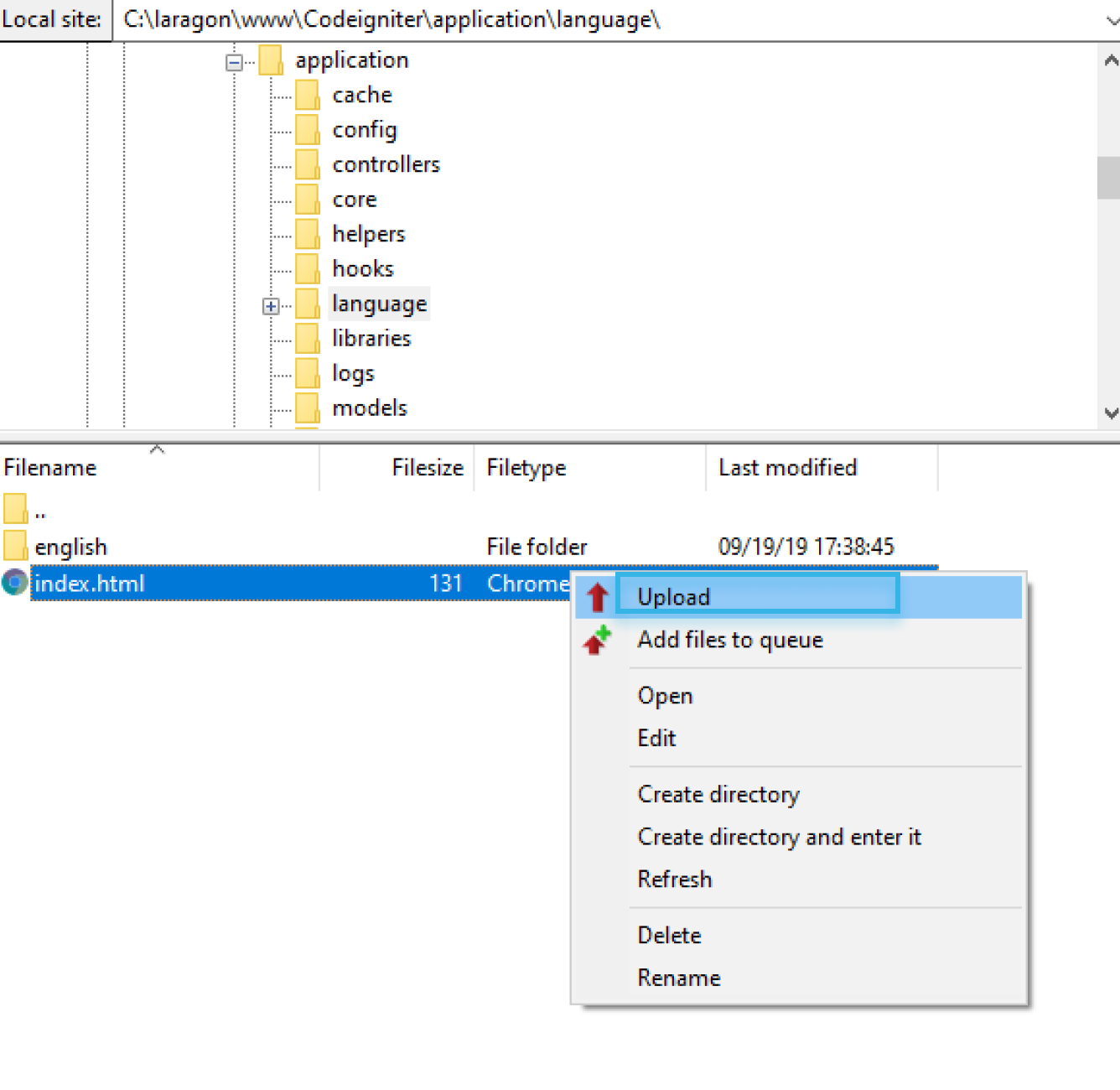
- If you want to download a file from the Remote Site, Select the file then right-click and then select download now, then the file will download to the local computer.