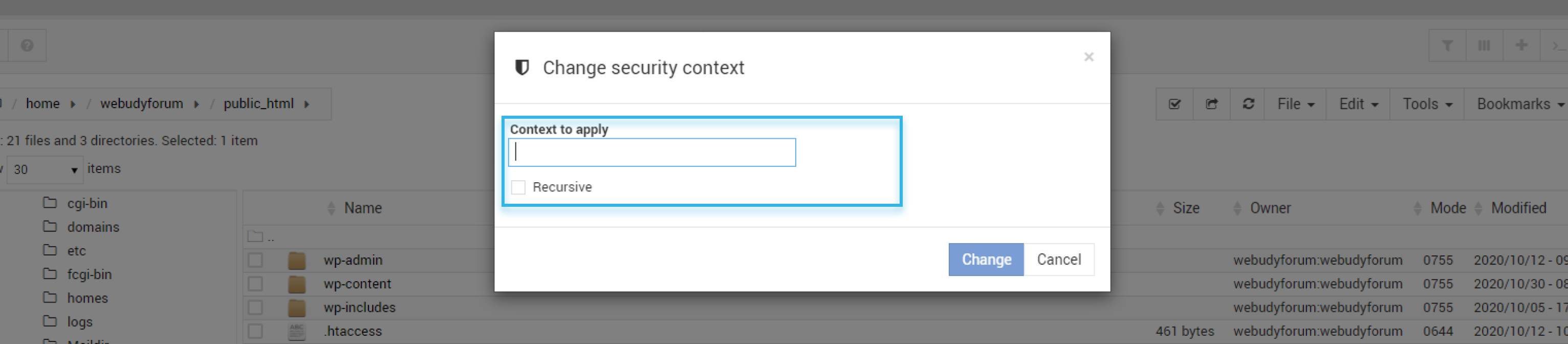This tutorial covers the Tools of the web-based file manager included with Virtualmin.
Using the file manager users can change the Permission, Ownership, Attributes, and Security of the files.
It assumes you have first logged into Virtualmin
1. Searching Files
- The file manager can be used to search for files or directories, If you know the file name but don't know the path of the file then this is helpful. To search for files, click on Tools in the toolbar.
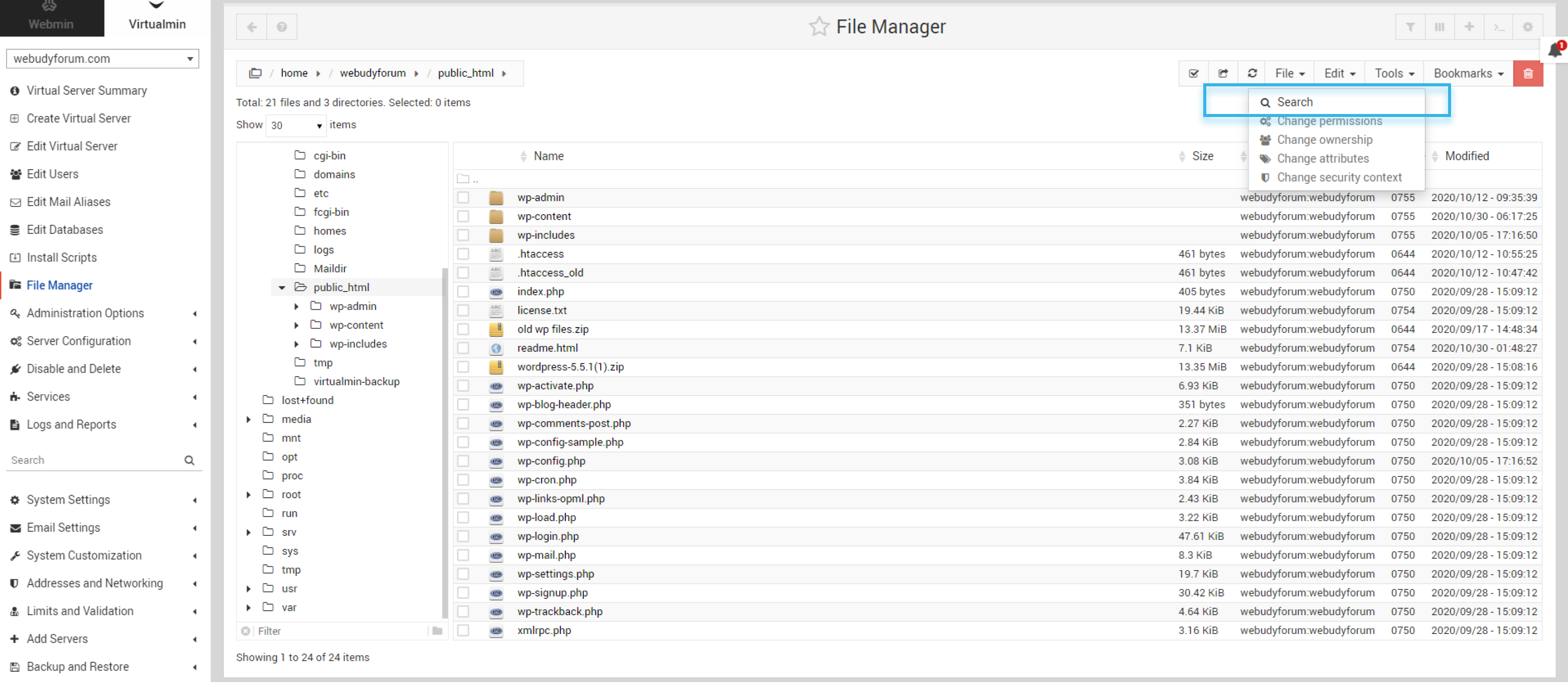
- Then click 'Search' that brings up the search window there you can enter the file name and click find.
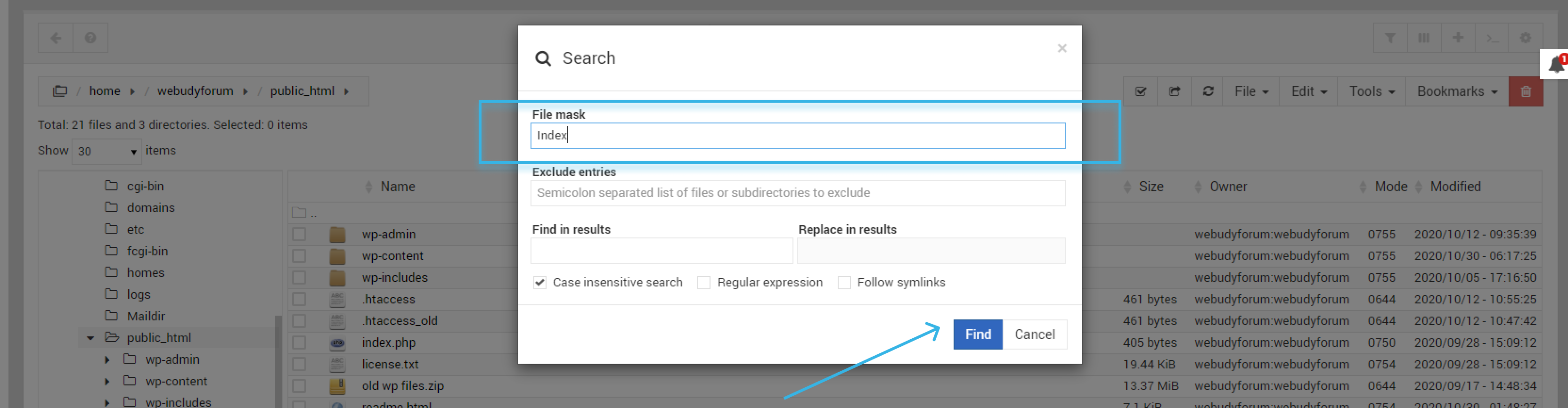
If your entries match any of the files the result will show with the path of that file.
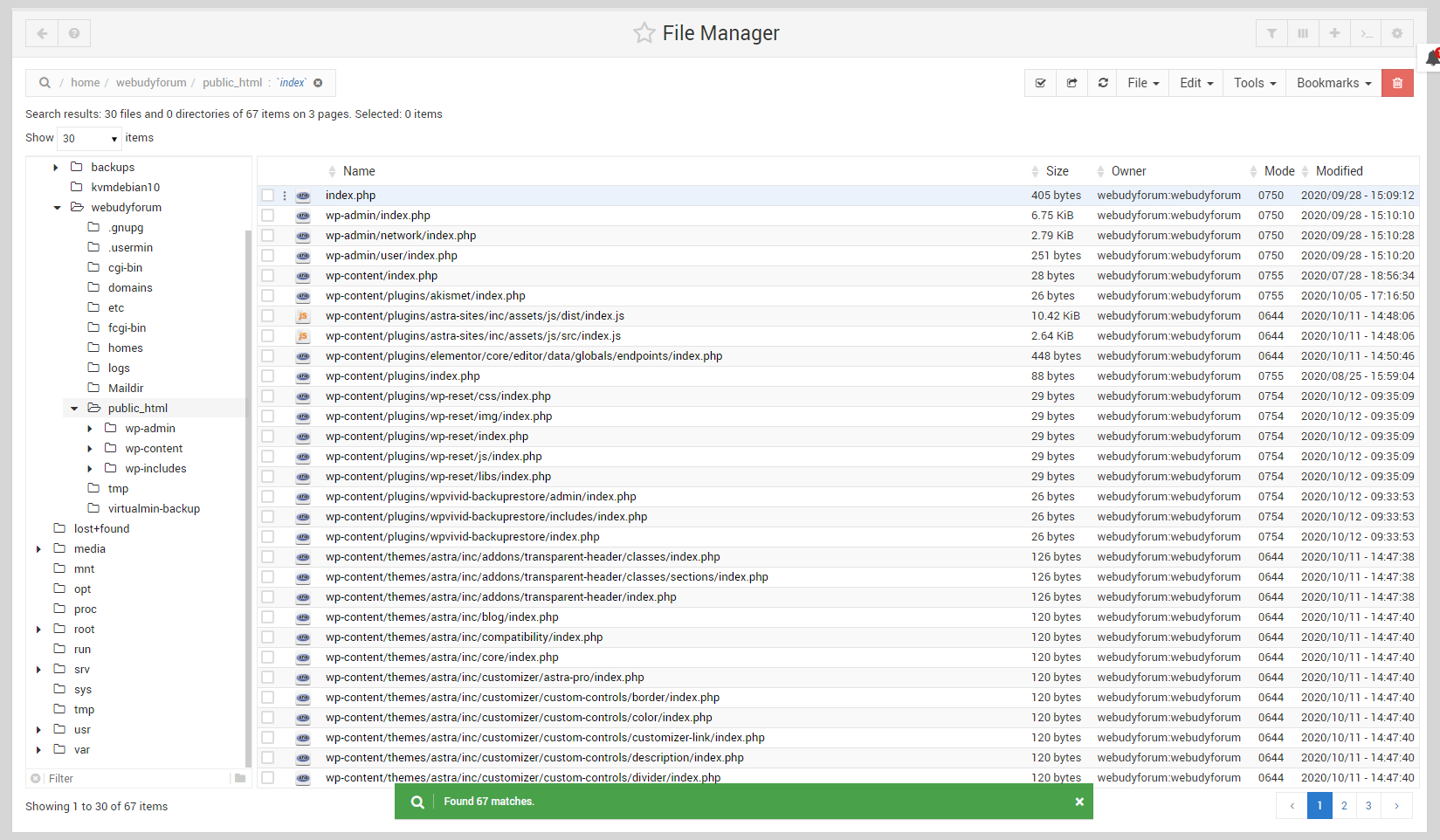
2. Change Permission
Files in the directory are owned by a single user or group, and there is a set of permission that who can access the file normally we use the command Chmod to change the permission of the file but here file manager gives that option directly where you can set permission as Read, Write or Execute modes.
To change the permission first you need to go for tools in that select change permissions.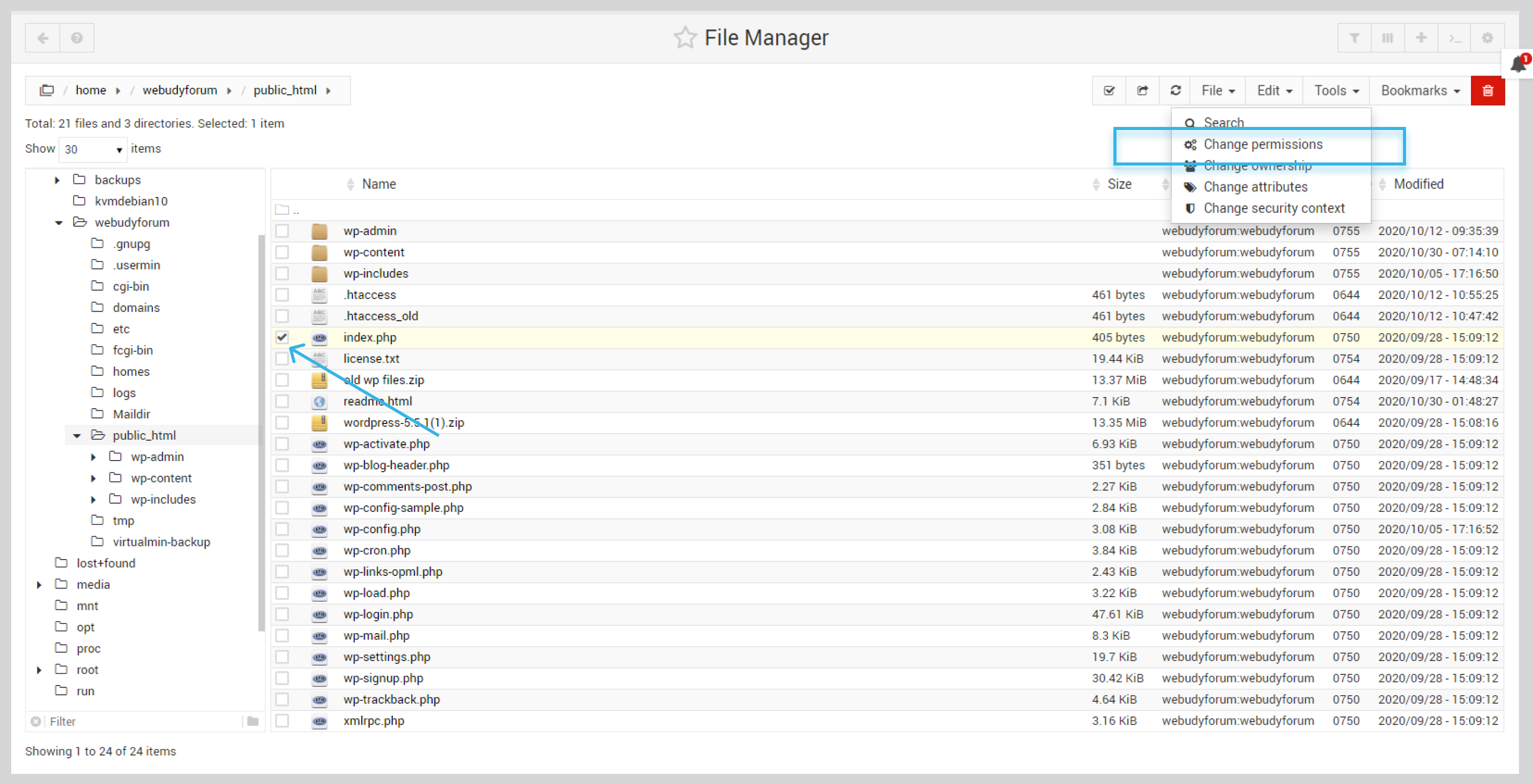 In the popup window, you can set Read, Write or Execute permissions based on your requirement for Owner, groups, or for others. Based on your permission selection automatic Modes' id is generated, you can set this permission for all the files by selecting recursive in the dropdown. Finally, click the change button to apply for permissions.
In the popup window, you can set Read, Write or Execute permissions based on your requirement for Owner, groups, or for others. Based on your permission selection automatic Modes' id is generated, you can set this permission for all the files by selecting recursive in the dropdown. Finally, click the change button to apply for permissions.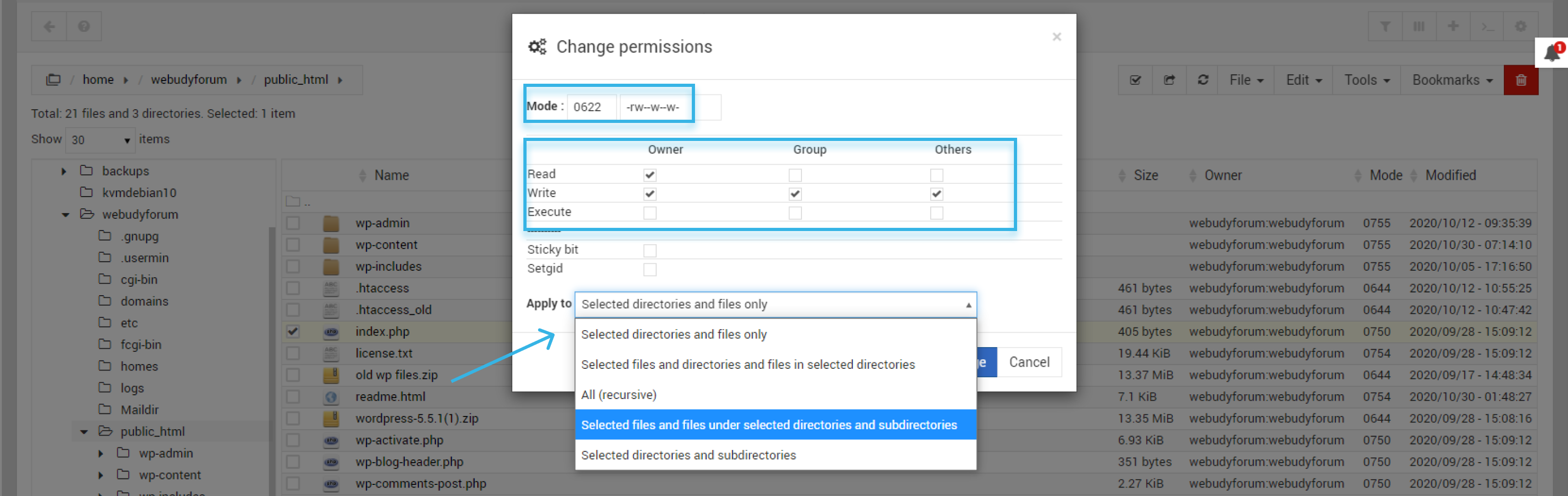
3. Change Ownership
File manager gives the option to change the ownership of the file or folder to do this, select any folder or file, and in tools select Change Ownership.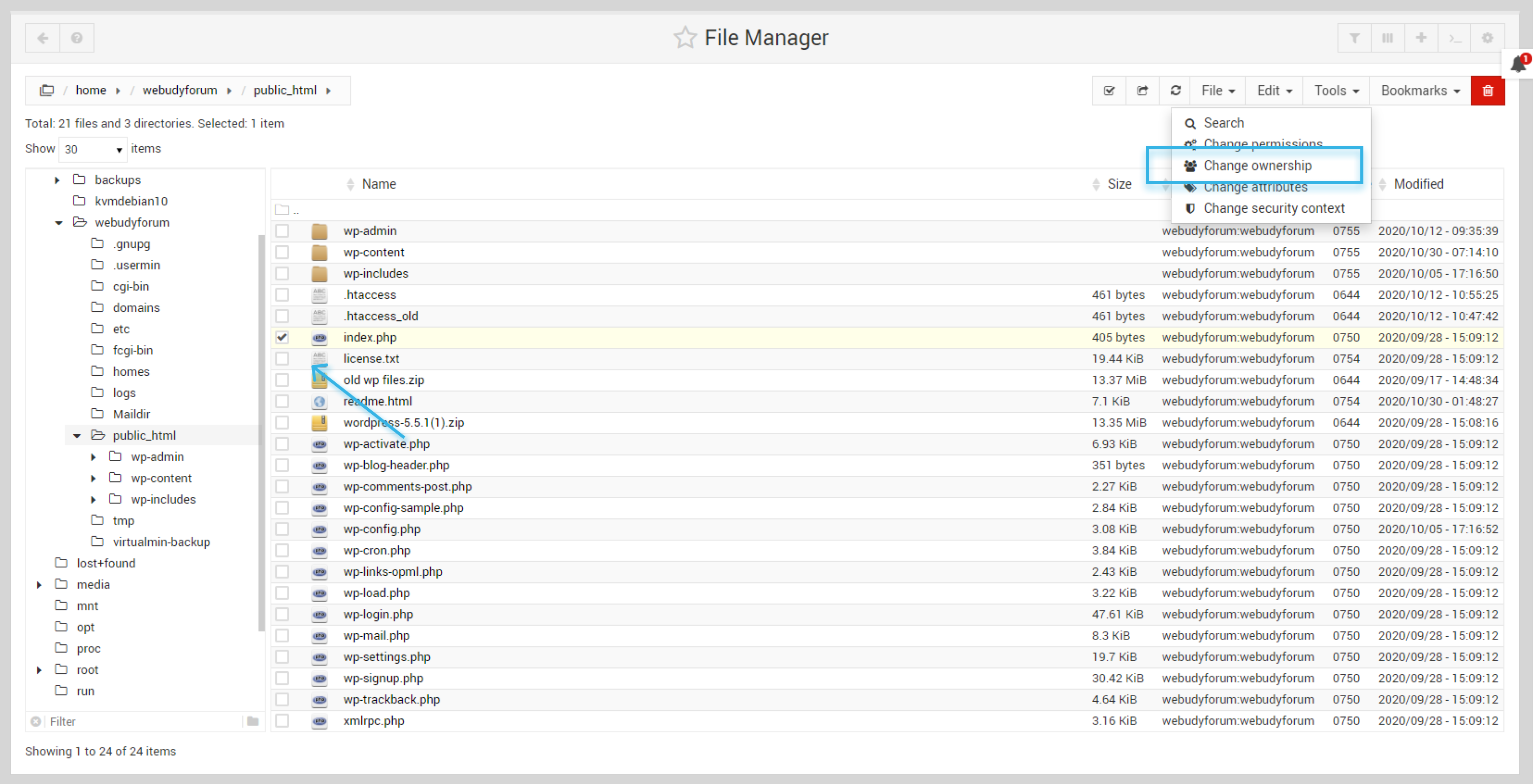
After selecting Change Ownership one popup window will appear where you can change the User name and Group name and even you can set this as recursive.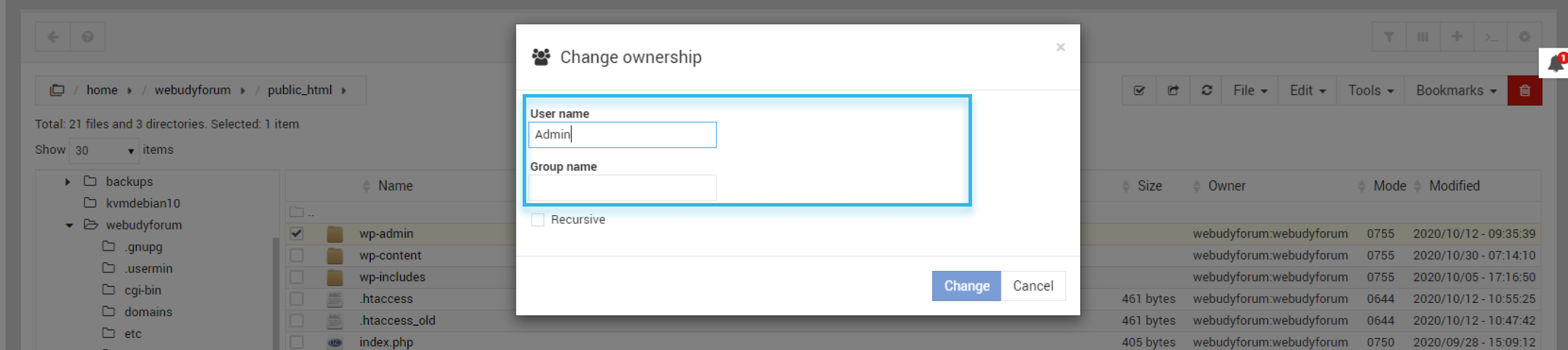
4. Change Attributes
You can change the attributes of files like date, number, etc, select any folder or file, and in tools select Change attributes.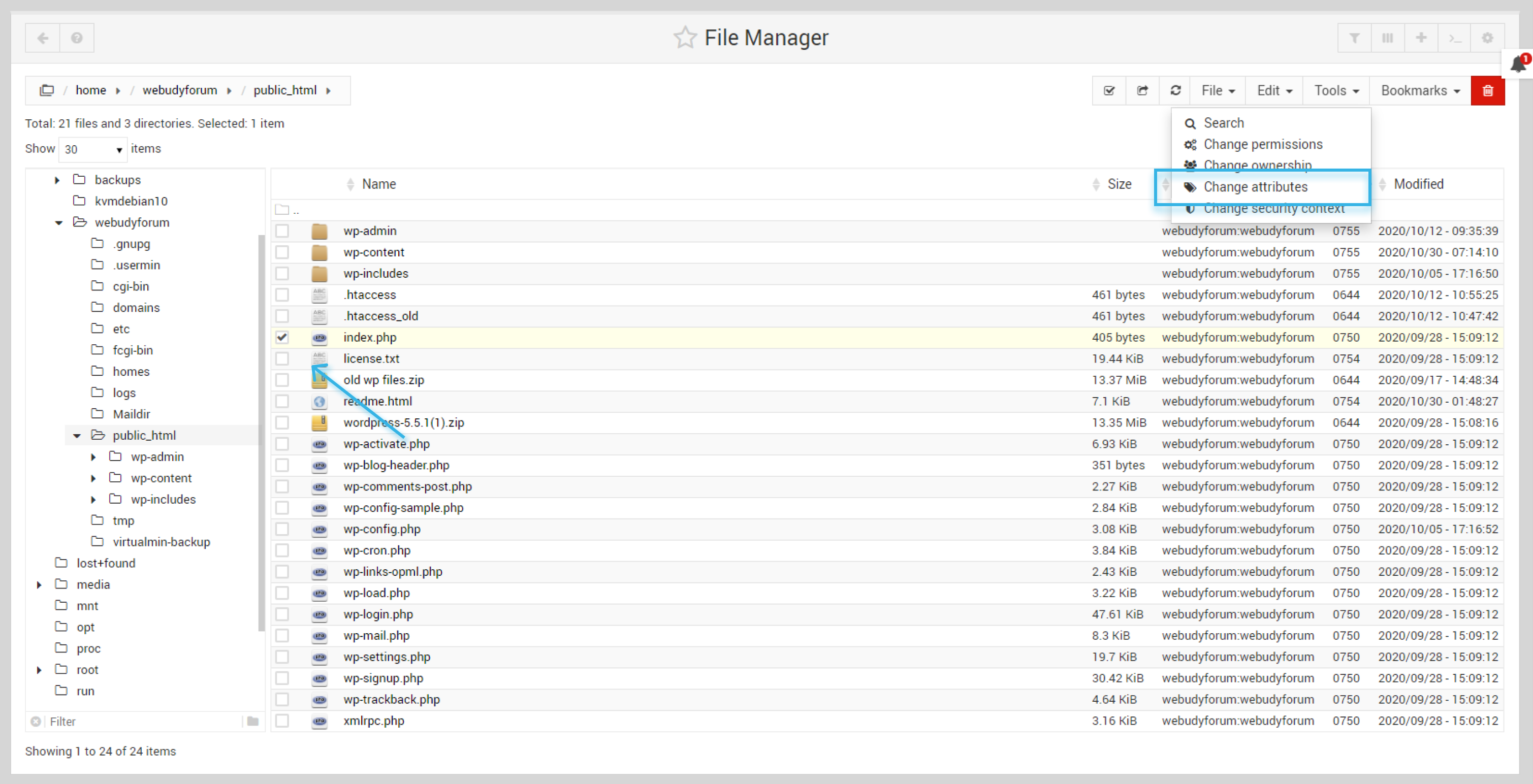 Select the attribute you want to change, Check the Recursive if you want to do this for all the files.
Select the attribute you want to change, Check the Recursive if you want to do this for all the files.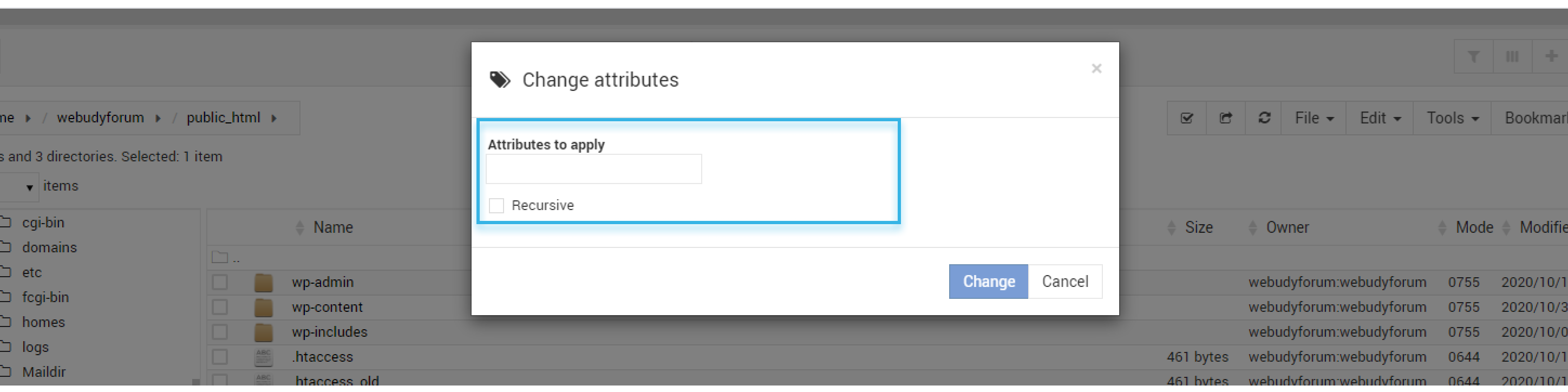
5.Change Security Context
You can change the security context, select any folder or file, and in tools select Change Security Context.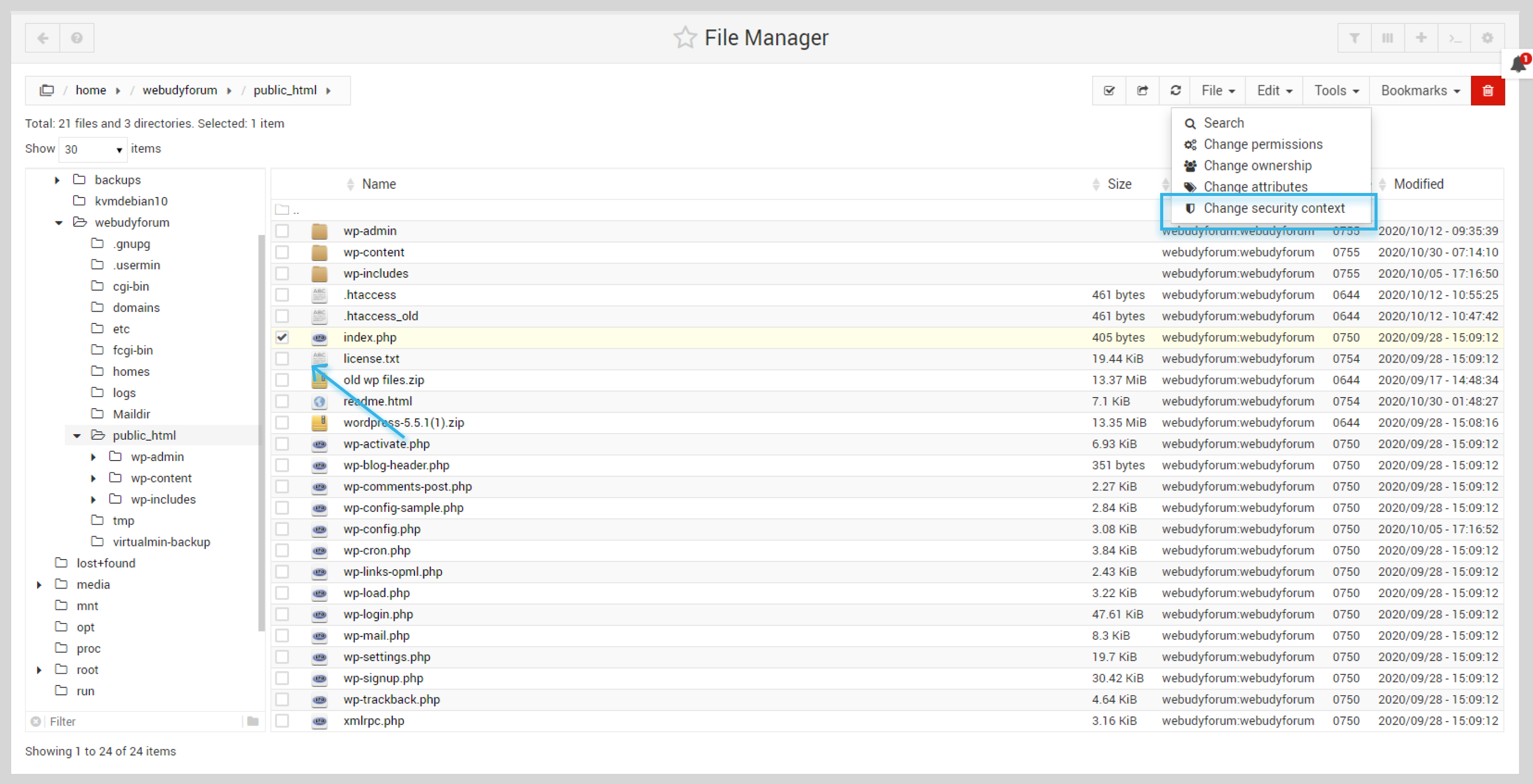
Select the Context to apply you want to change, Check the Recursive if you want to do this for all the files.