This tutorial covers the advanced features of the web-based file manager included with Virtualmin.
Using the file manager, the administrative user can view and manage any of the files located on the server, and less privileged users can view and manage their own files in their home directory.
It assumes you have first logged into Virtualmin
1. File manager Panel Overview
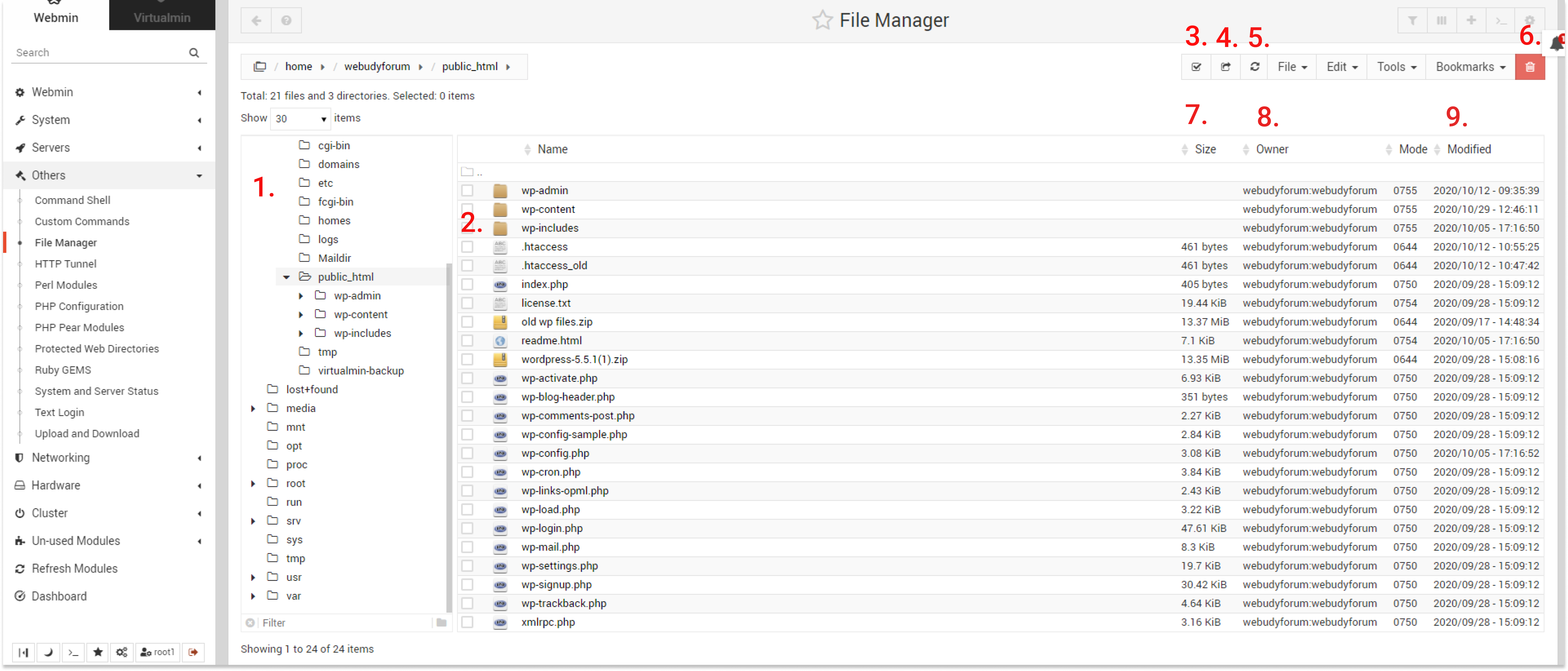
- File Directory: Gives the structure of all files present in the File manager.
- Icons: Icons show that which type of file it is like Folder, Links or PHP files.
- Select all: This selects all the files in desired directory.
- Invert Selection: This deselects all the files in desired directory.
- Refresh: Refreshes the current directory.
- Delete: Deletes selected files.
- Size : Displays the size of individual files.
- Owner: Shows who written that file.
- Modified: Sows last modification date and time.
2. Edit File
To select the file that you want to manipulate, just click the checkbox to the left of it.
- To move files to a different directory, select one or more files and click the Cut button on the toolbar. Then navigate to the destination and click the Paste button, you need to rename the file if a file with the same file name exists in the destination.
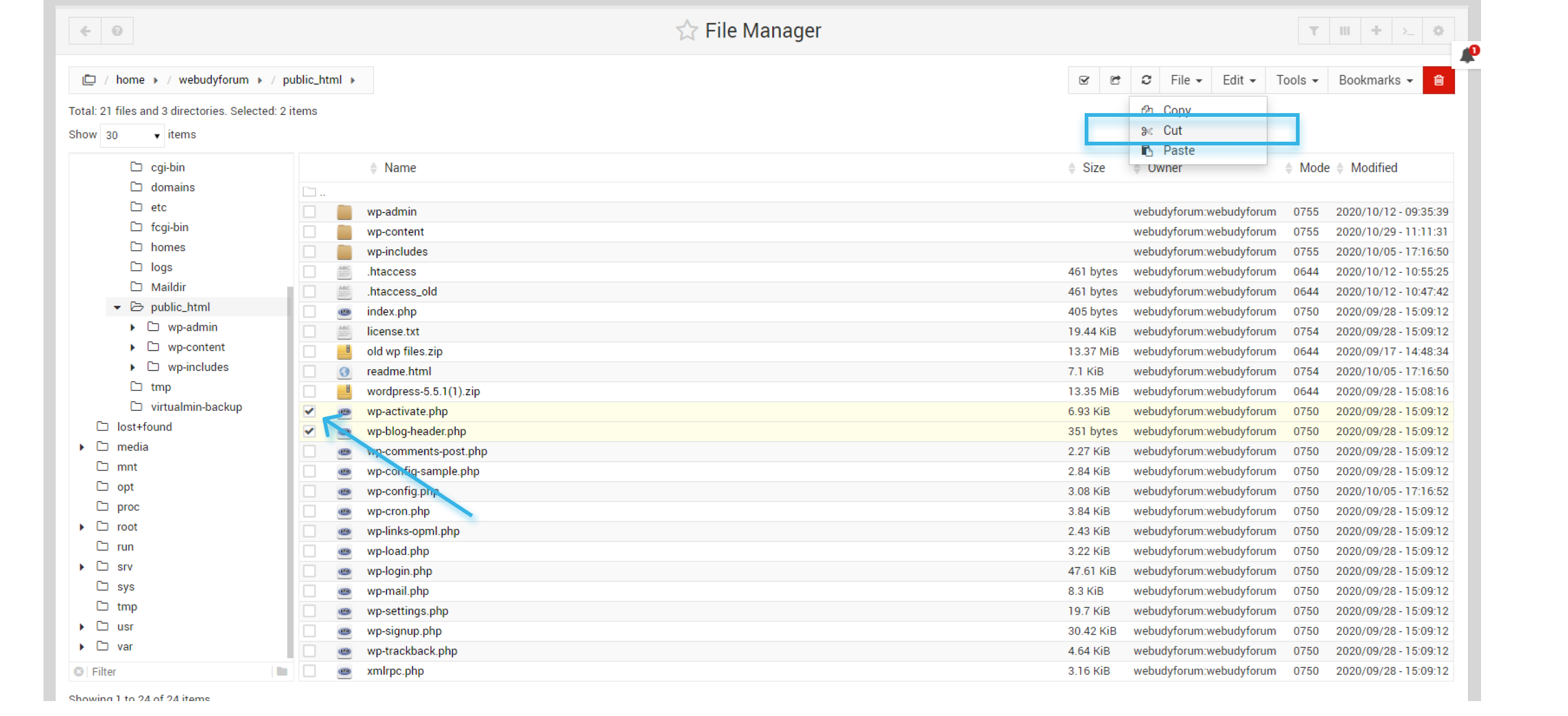
- To copy files to a different directory, select one or more files and click the Copy button on the toolbar. Then navigate to the destination and click the Paste button, you need to rename the file if a file with the same file name exists in the destination.
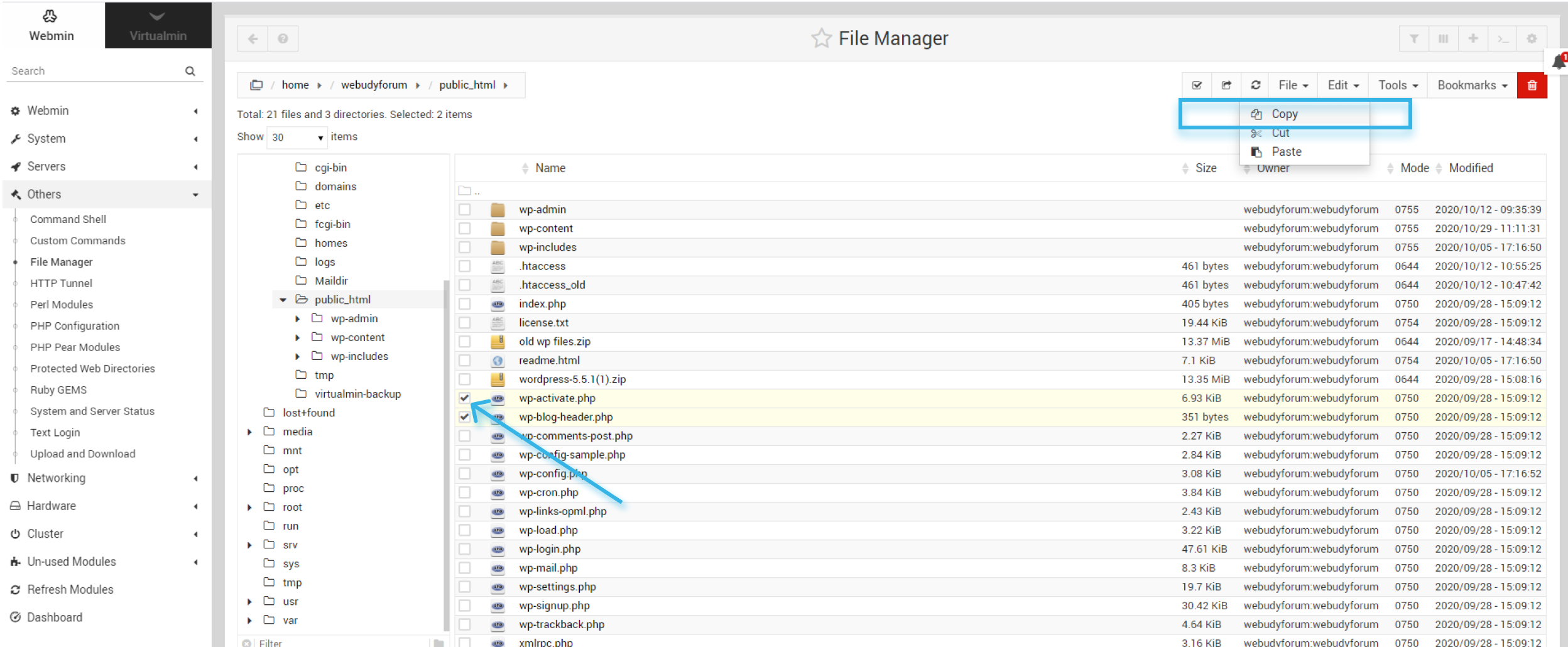
- To create a copy of a file in the same directory, just select it and hit Copy and Paste, and enter a new filename.
- You can edit the file with an inbuilt text editor, to do this select file that you want to edit then right-click select Edit.
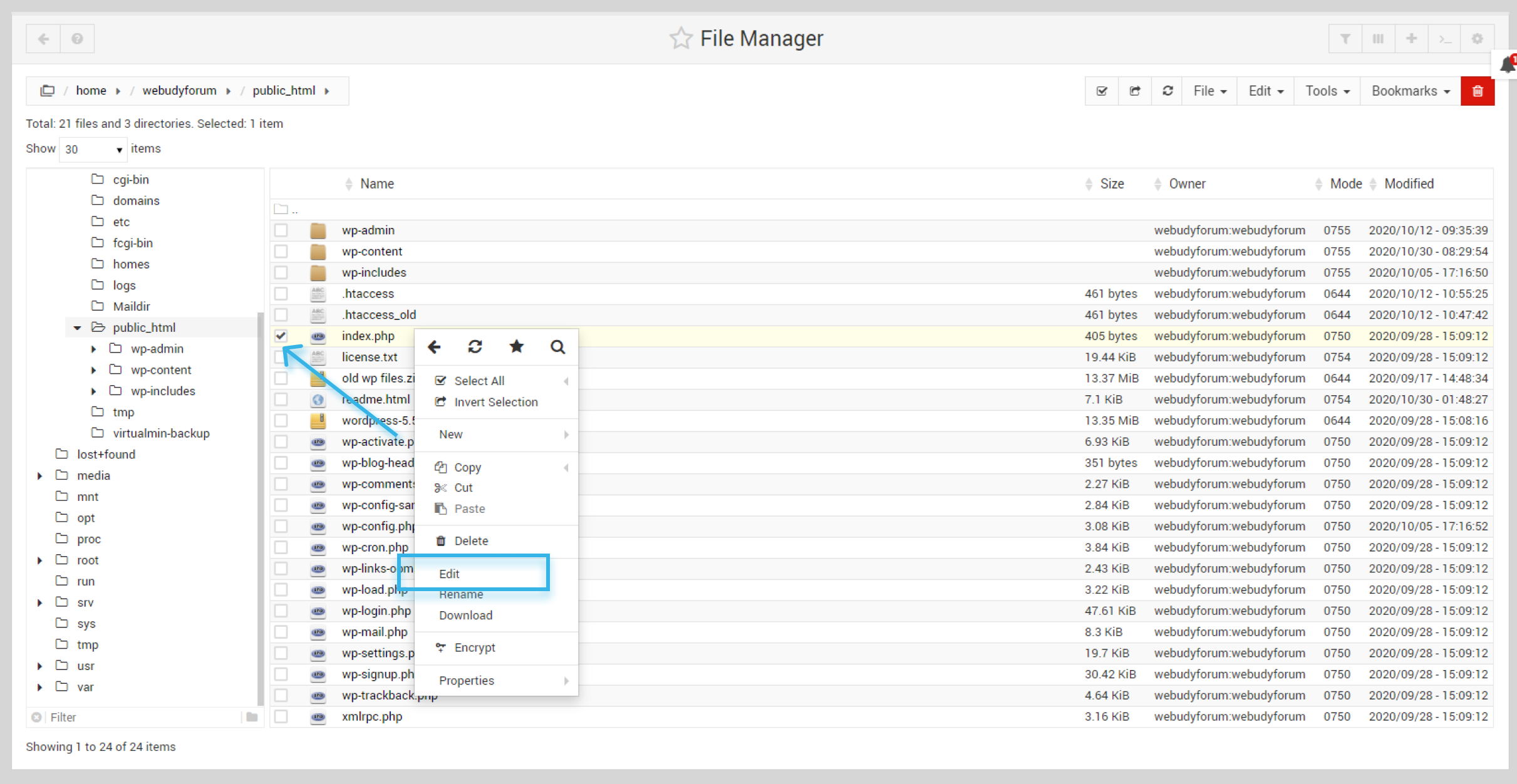
- This is the Syntax oriented editor One best feature is that you can edit 2 more files at a time means you can compare, copy-paste things easily.
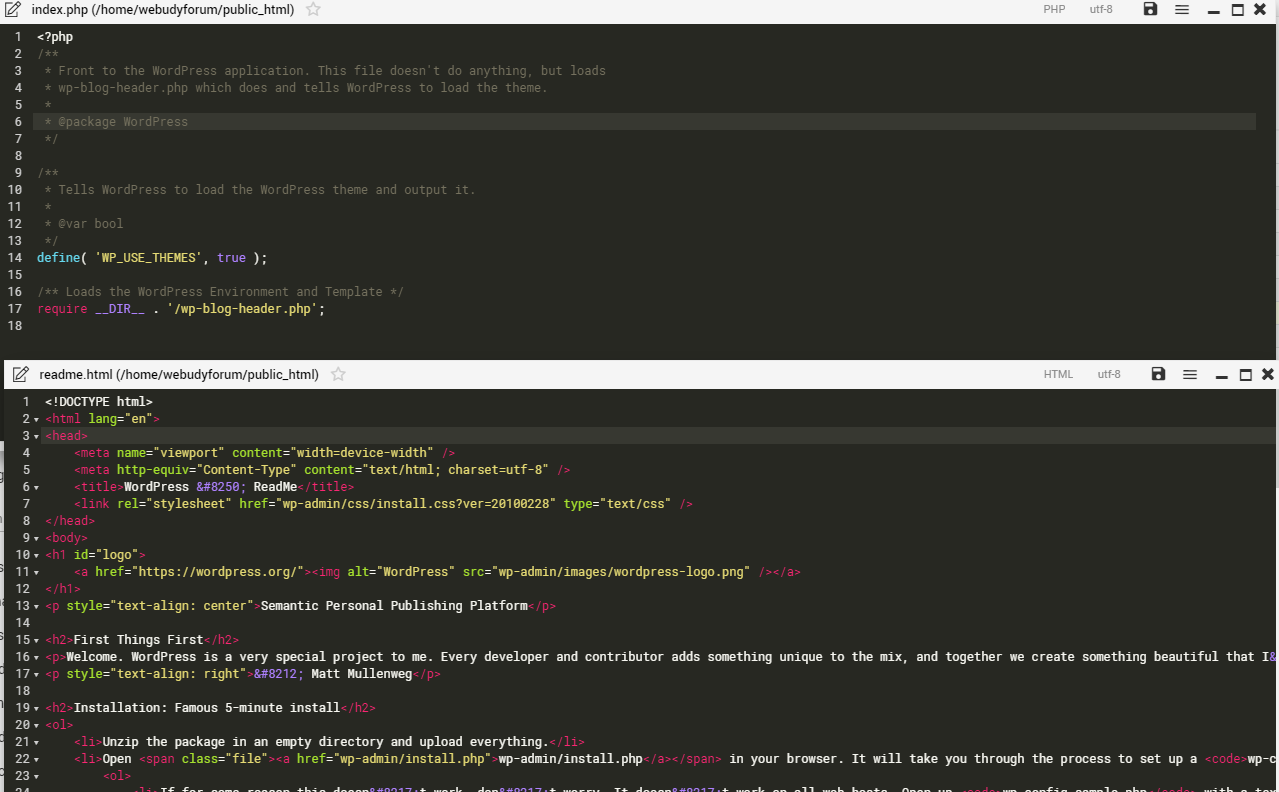
3. Bookmarks
Folders in the file manager can be bookmarked, Bookmarks gives quick access to the files. To make a folder bookmarked go to Bookmark in the toolbar and click Bookmark Current Directory in the menu. To access bookmarked directory click Bookmarks you will see the files in the bottom of the menu.

