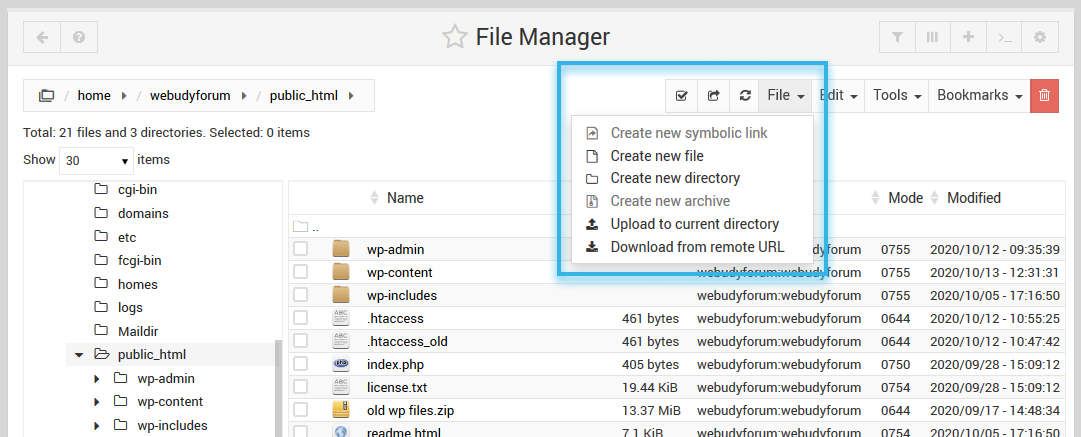This tutorial covers the basics of the web-based file manager included with Virtualmin.
Using the file manager, the administrative user can view and manage any of the files located on the server, and less privileged users can view and manage their own files in their home directory.
It assumes you have first logged into Virtualmin
- Click
File Manageron Left Panel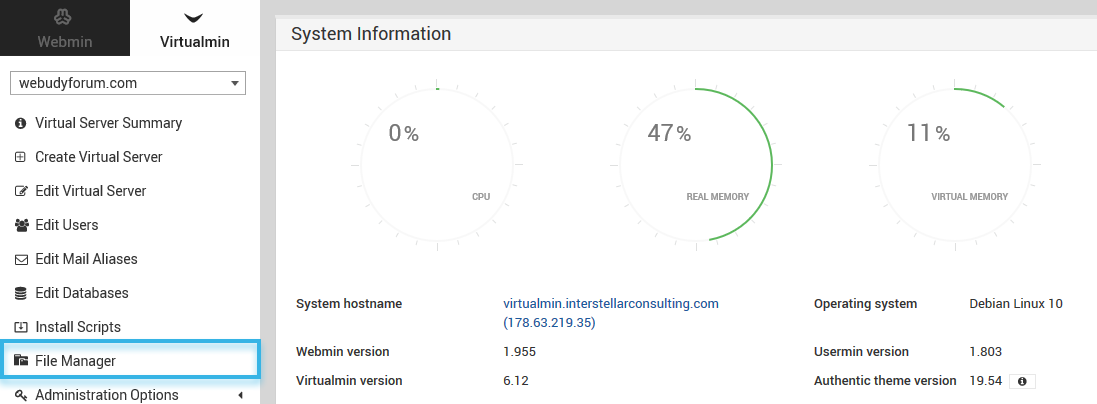
- After a few moments, the File Manager will appear.
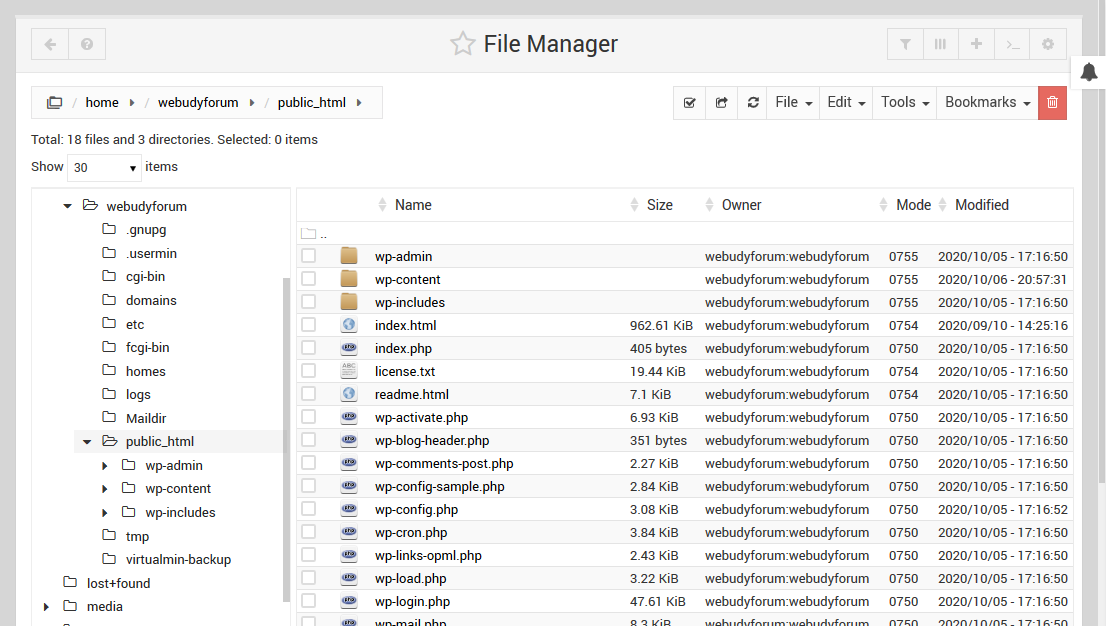
From here, you can begin using the file manager, performing tasks including:
- Click a directory to view its contents.
- You can make changes to a text file by right-clicking a filename, and clicking
Edit. - You can create files by clicking
New, and delete files by clickingDelete.
- You can click the
Filedropdown to create new files, directories or upload files from local computer.